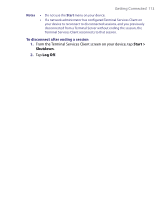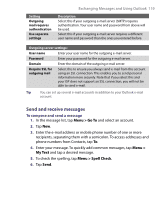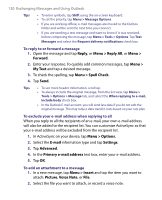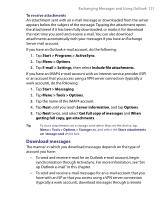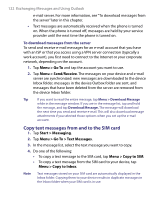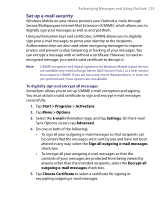HTC P6300 User Manual - Page 118
Save password, Auto configuration, Your name, User name, Finish, Options, Server information
 |
View all HTC P6300 manuals
Add to My Manuals
Save this manual to your list of manuals |
Page 118 highlights
118 Exchanging Messages and Using Outlook 6. Enter your name (the name you want displayed when you send email), user name, and password; tap Next. Select the Save password check box if you want to save your password so that you do not need to enter it again. If Auto configuration was successful, the Your name and User name fields automatically get populated. Tap Next, then Finish to complete setting up your account, or tap Options under Server information to access additional settings. For example: • Change the time intervals for downloading new messages. • Limit the amount of messages that are downloaded and authentication method for outgoing mails. • Download full messages or parts of messages. If Auto configuration is unsuccessful or you have an account you access using a VPN server connection, contact your ISP or network administrator for the following information and enter it manually: Setting User name Password Account type Account name Incoming mail server Outgoing mail server Domain Require SSL connection Description Enter the user name assigned to you by your ISP or network administrator. This is often the first part of your e-mail address, which appears before the at sign (@). Choose a strong password. You have the option to save your password so you do not need to enter it each time you connect to your e-mail server. Select POP3 or IMAP4. Enter a unique name for the account, such as Work or Home. This name cannot be changed later. Enter the name of your e-mail server (POP3 or IMAP4). Enter the name of your outgoing e-mail server (SMTP). Not required for an account with an ISP. May be required for a work account. Select this to ensure you always receive e-mail for this account using an SSL connection. This enables you to receive personal information more securely. Please note that if you select this and your ISP does not support an SSL connection, you will not be able to connect to receive e-mail.