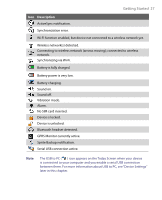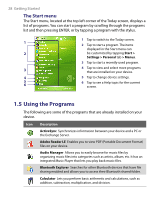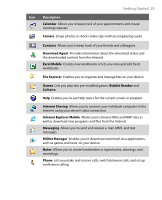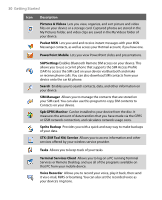HTC P6300 User Manual - Page 25
The Today Screen - unlocked
 |
View all HTC P6300 manuals
Add to My Manuals
Save this manual to your list of manuals |
Page 25 highlights
1.4 The Today Screen Getting Started 25 The Today screen displays important information, such as upcoming appointments and status indicators. You can tap a section on the screen to open the associated program. • To access the Today screen, tap Start > Today. • To customize the Today screen display, including the background image, tap Start > Settings > Personal tab > Today. 1 6 7 8 9 10 11 12 13 14 2 345 15 1 Tap to open the Start menu. 2 Tap to view connectivity status. 3 Indicates the radio signal strength. Tap to configure the phone settings. 4 Tap to adjust device/ringer volume. 5 Displays the current time. Tap to check the current date and upcoming appointments. Tap and hold to change the clock mode to Analog or Digital. 6 Displays the current date. Tap to set up date, time, alarm, and more. 7 Tap to set owner information. 8 Your day at a glance with reminders. Tap to open the related program: messages, tasks, and appointments. 9 Tap to lock the device. The icon changes to . Tap Unlock on the Today screen to unlock again. 10 Indicates the battery status. Tap to open the Power Settings screen. 11 Tap to toggle the screen between portrait and landscape orientation. 12 Tap to open Comm Manager. 13 Tap to open the Backlight Settings screen. 14 Tap to open Calendar. 15 Tap to open Contacts.