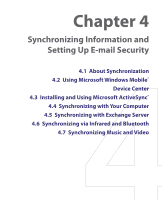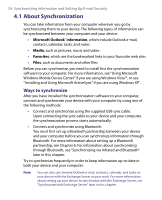HTC P6300 User Manual - Page 49
Set up Smart Dialing
 |
View all HTC P6300 manuals
Add to My Manuals
Save this manual to your list of manuals |
Page 49 highlights
Using Phone Features 49 4. Do one of the following: • When the correct contact is selected, tap Talk or press the TALK button ( ) to make a voice call. • To send a text message to the selected contact, tap and hold the contact, and tap Send Text Message. • To call a different phone number associated with the selected contact, tap and hold the selected contact, and tap the phone number you want to call. Tap and hold the contact to pop up the shortcut menu. Tip To view or edit information associated with the selected contact, tap the contact's name on the shortcut menu (applies only to entries stored in Contacts on your device). Set up Smart Dialing 1. On the Phone screen, tap Menu > Smart Dialing Options. 2. On the Options tab, select the Enable Smart Dialing check box. • Select the Automatically expand selected contact check box to enable a contact's name and phone number to be displayed when the contact is selected in the matching list. • Select the Enable drag-scroll check box to scroll in the matched list by dragging.