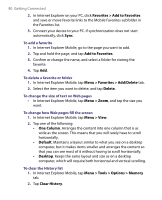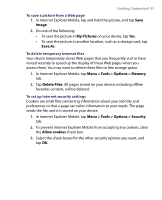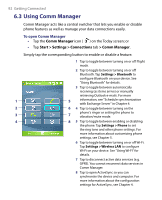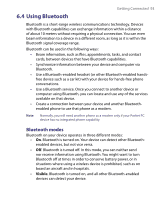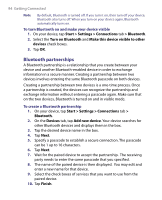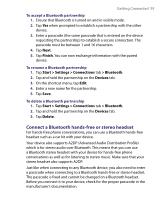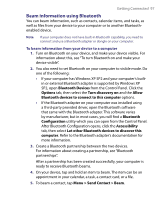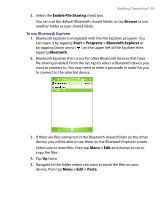HTC P6300 User Manual - Page 94
Bluetooth partnerships
 |
View all HTC P6300 manuals
Add to My Manuals
Save this manual to your list of manuals |
Page 94 highlights
94 Getting Connected Note By default, Bluetooth is turned off. If you turn it on, then turn off your device, Bluetooth also turns off. When you turn on your device again, Bluetooth automatically turns on. To turn Bluetooth on and make your device visible 1. On your device, tap Start > Settings > Connections tab > Bluetooth. 2. Select the Turn on Bluetooth and Make this device visible to other devices check boxes. 3. Tap OK. Bluetooth partnerships A Bluetooth partnership is a relationship that you create between your device and another Bluetooth-enabled device in order to exchange information in a secure manner. Creating a partnership between two devices involves entering the same Bluetooth passcode on both devices. Creating a partnership between two devices is a one-time process. Once a partnership is created, the devices can recognize the partnership and exchange information without entering a passcode again. Make sure that on the two devices, Bluetooth is turned on and in visible mode. To create a Bluetooth partnership 1. On your device, tap Start > Settings > Connections tab > Bluetooth. 2. On the Devices tab, tap Add new device. Your device searches for other Bluetooth devices and displays them in the box. 3. Tap the desired device name in the box. 4. Tap Next. 5. Specify a passcode to establish a secure connection. The passcode can be 1 up to 16 characters. 6. Tap Next. 7. Wait for the paired device to accept the partnership. The receiving party needs to enter the same passcode that you specified. 8. The name of the paired device is then displayed. You may edit and enter a new name for that device. 9. Select the check boxes of services that you want to use from the paired device. 10. Tap Finish.