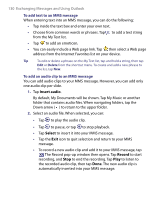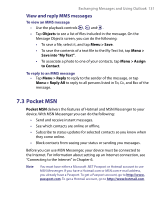HTC P6300 User Manual - Page 135
Menu > View By > Company
 |
View all HTC P6300 manuals
Add to My Manuals
Save this manual to your list of manuals |
Page 135 highlights
Exchanging Messages and Using Outlook 135 3. Tap Save to save the information on your SIM card. To change contact information 1. Tap Start > Contacts. 2. Tap the contact. 3. Tap Menu > Edit and enter the changes. 4. When finished, tap OK. Tip: To change contact information on your SIM card, tap Start > Programs > SIM Manager, then tap a SIM contact and edit it. After modifying, tap Save. To work with the contact list There are several ways to use and customize the contact list. Here are a few tips: 1. Tap Start > Contacts. 2. In the contact list, do any of the following: • In Name view, you can search for a contact by entering a name or number, or by using the alphabetical index. To switch to Name view, tap Menu > View By > Name. • To see a summary of information about a contact, tap the contact. From there you can also make a call or send a message. • To see a list of available actions for a contact, tap and hold the contact. • To see a list of contacts employed by a specific company, tap Menu > View By > Company, then tap the company name. To copy SIM contacts to your device If you have saved contacts on your SIM card, you can copy them into Contacts on your device. 1. Tap Start > Programs > SIM Manager. 2. Select the desired item, or select all SIM contacts by tapping Menu > Select All. 3. Tap Menu > Save to Contacts.