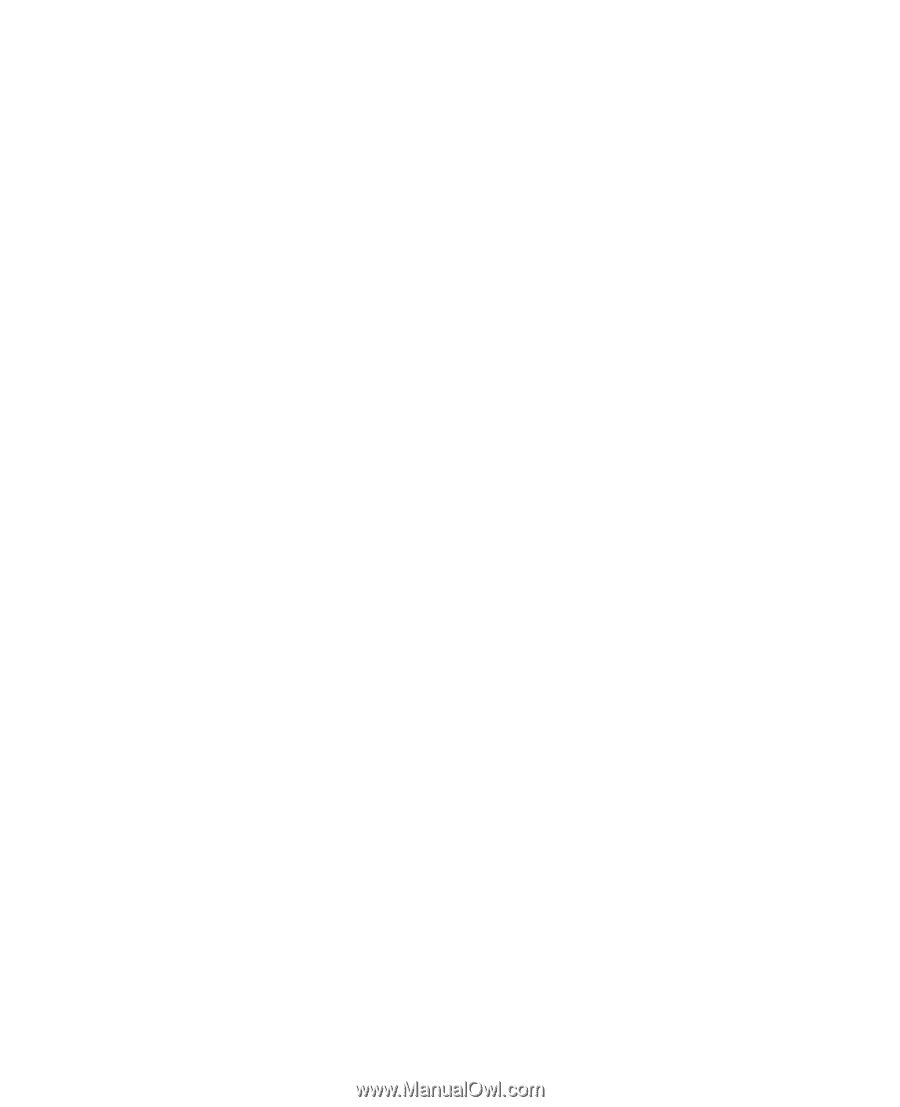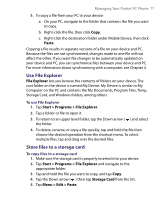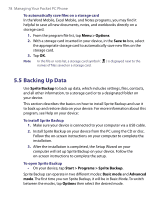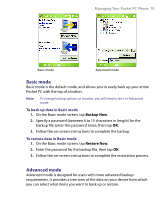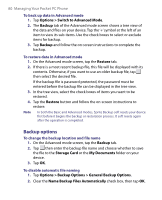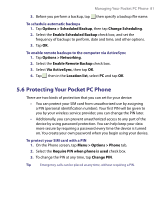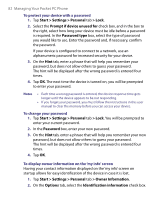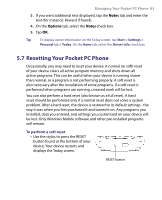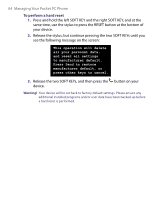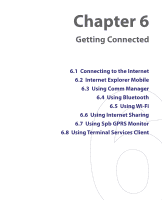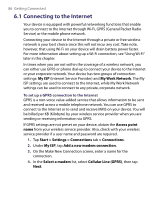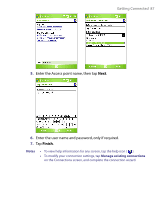HTC P6300 User Manual - Page 82
Start > Settings > Personal - user manual
 |
View all HTC P6300 manuals
Add to My Manuals
Save this manual to your list of manuals |
Page 82 highlights
82 Managing Your Pocket PC Phone To protect your device with a password 1. Tap Start > Settings > Personal tab > Lock. 2. Select the Prompt if device unused for check box, and in the box to the right, select how long your device must be idle before a password is required. In the Password type box, select the type of password you would like to use. Enter the password and, if necessary, confirm the password. If your device is configured to connect to a network, use an alphanumeric password for increased security for your device. 3. On the Hint tab, enter a phrase that will help you remember your password, but does not allow others to guess your password. The hint will be displayed after the wrong password is entered four times. 4. Tap OK. The next time the device is turned on, you will be prompted to enter your password. Notes • Each time a wrong password is entered, the device response time gets longer until the device appears to be not responding. • If you forget your password, you must follow the instructions in this user manual to clear the memory before you can access your device. To change your password 1. Tap Start > Settings > Personal tab > Lock. You will be prompted to enter your current password. 2. In the Password box, enter your new password. 3. On the Hint tab, enter a phrase that will help you remember your new password, but does not allow others to guess your password. The hint will be displayed after the wrong password is entered four times. 4. Tap OK. To display owner information on the 'my info' screen Having your contact information displayed on the 'my info' screen on startup allows for easy identification of the device in case it is lost. 1. Tap Start > Settings > Personal tab > Owner Information. 2. On the Options tab, select the Identification information check box.