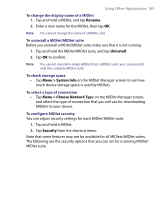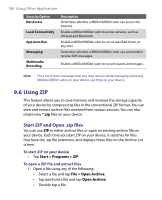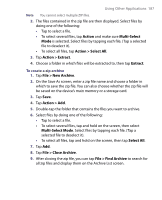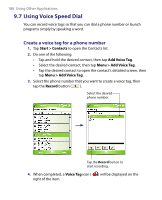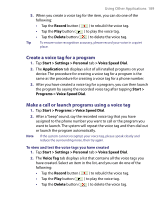HTC P6300 User Manual - Page 184
Manage MIDlets/MIDlet suites
 |
View all HTC P6300 manuals
Add to My Manuals
Save this manual to your list of manuals |
Page 184 highlights
184 Using Other Applications To run MIDlets on your device 1. Tap Start > Programs > MIDlet Manager. 2. Tap a MIDlet to run. To view the MIDlets currently running • Tap the down arrow on the top left of the MIDlet Manager screen, then tap Running. Note To view the most recently used MIDlets, tap Show > Recent. To stop running a MIDlet 1. Tap the down arrow on the top left of the MIDlet Manager screen, then tap Running. 2. Tap and hold a MIDlet on the Running MIDlets screen, and tap Stop. Note To stop all MIDlets currently running on your device, tap Menu > Stop All. Manage MIDlets/MIDlet suites You can organize the MIDlets into groups and define custom groups. You can also change the default settings for a MIDlet. To associate a MIDlet/MIDlet suite to a group If you installed several MIDlets/MIDlet suites to your device, you can categorize them into groups. 1. Tap and hold on a MIDlet/MIDlet suite, then tap Group. 2. Choose a preset group, or tap New if you want to create a custom group, then tap OK. After you have assigned MIDlets/MIDlet suites to respective groups, the group names will appear in the Show menu and you can display them by group. To select a sorting order 1. Tap the down arrow on the top right of the MIDlet Manager screen to open the Sort By menu. 2. Choose to sort by Name or by Size.