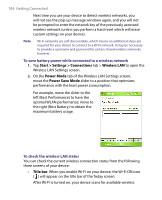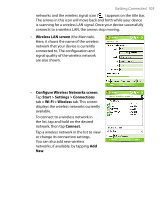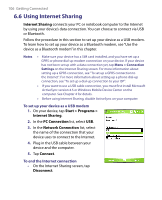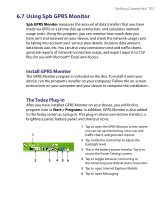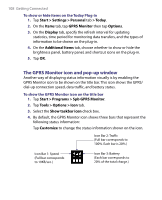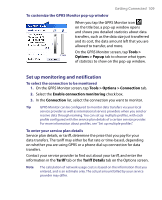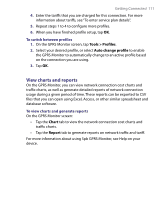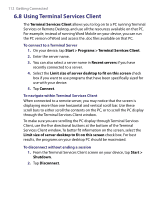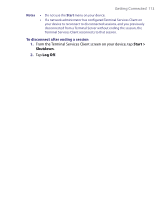HTC P6300 User Manual - Page 109
Set up monitoring and notification - price
 |
View all HTC P6300 manuals
Add to My Manuals
Save this manual to your list of manuals |
Page 109 highlights
Getting Connected 109 To customize the GPRS Monitor pop-up window When you tap the GPRS Monitor icon on the title bar, a pop-up window opens and shows you detailed statistics about data transfers, such as the data size just transferred and its cost, the data amount left that you are allowed to transfer, and more. On the GPRS Monitor screen, tap Tools > Options > Popup tab to choose what types of statistics to show on the pop-up window. Set up monitoring and notification To select the connection to be monitored 1. On the GPRS Monitor screen, tap Tools > Options > Connection tab. 2. Select the Enable connection monitoring check box. 3. In the Connection list, select the connection you want to monitor. Tip GPRS Monitor can be configured to monitor data transfers via your local service provider as well as international service providers when you send or receive data through roaming. You can set up multiple profiles, with each profile configured with the service plan details of a certain service provider. For more information about profiles, see "Set up multiple profiles". To enter your service plan details Service plan details, or tariff, determine the price that you pay for your data transfers. The tariff may either be flat rate or time-based, depending on whether you are using GPRS or a phone dial-up connection for data transfers. Contact your service provider to find out about your tariff, and enter the information in the Tariff tab or the Tariff Details tab on the Options screen. Note The calculation of network usage costs is based on the information that you entered, and is an estimate only. The actual amount billed by your service provider may differ.