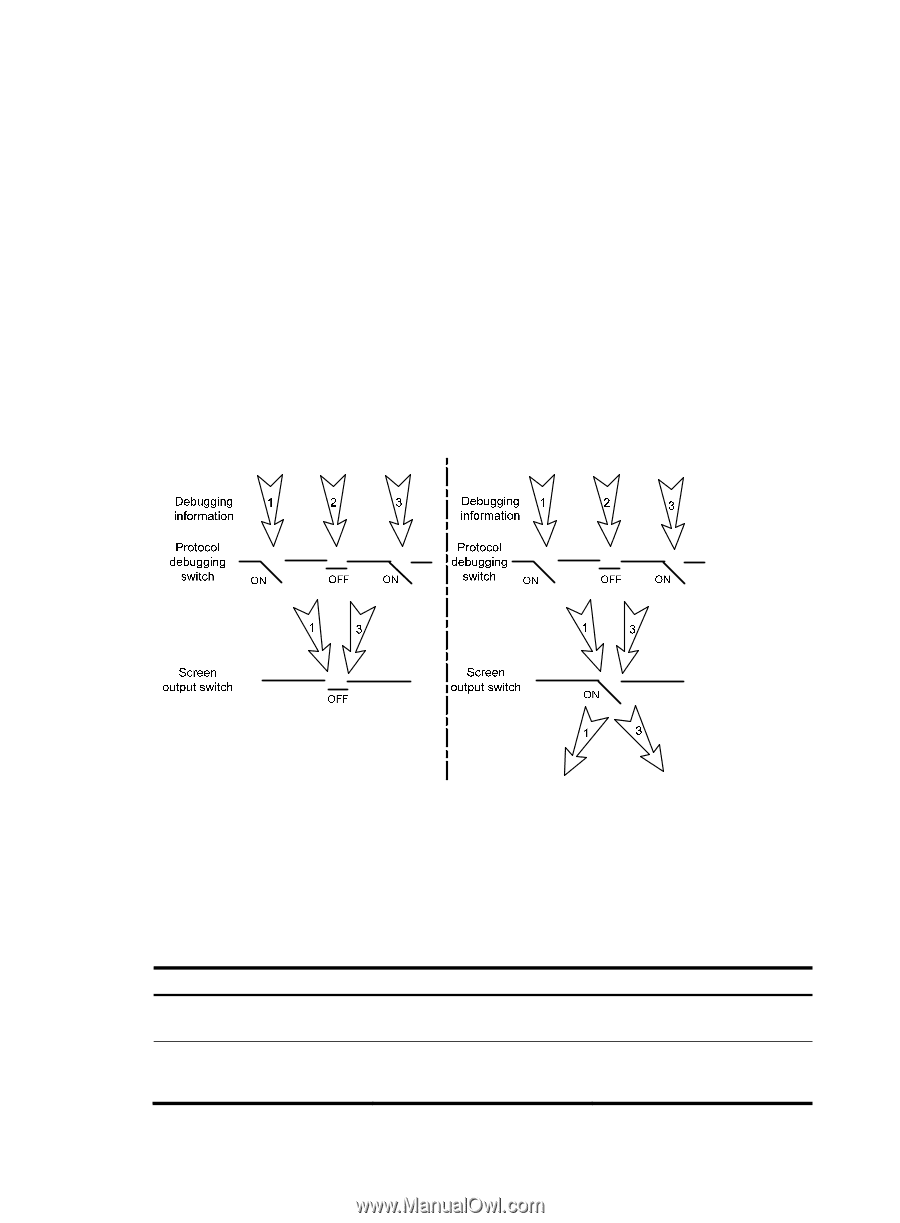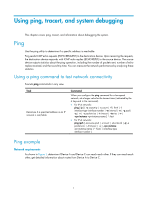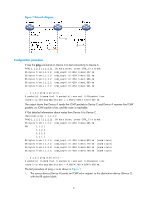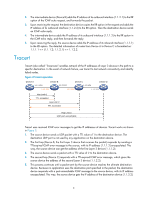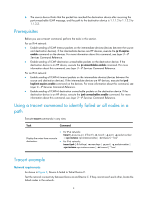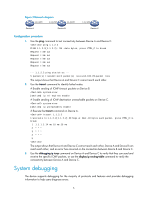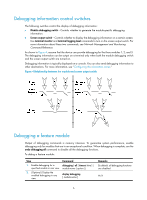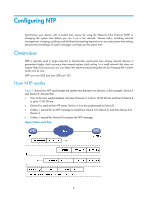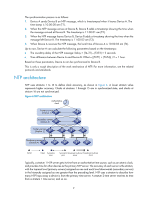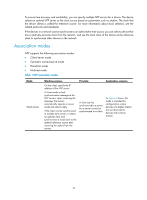HP 6125XLG R2306-HP 6125XLG Blade Switch Network Management and Monitoring Con - Page 12
Debugging information control switches, Debugging a feature module, Network Management and Monitoring
 |
View all HP 6125XLG manuals
Add to My Manuals
Save this manual to your list of manuals |
Page 12 highlights
Debugging information control switches The following switches control the display of debugging information: • Module debugging switch-Controls whether to generate the module-specific debugging information. • Screen output switch-Controls whether to display the debugging information on a certain screen. Use terminal monitor and terminal logging level commands to turn on the screen output switch. For more information about these two commands, see Network Management and Monitoring Command Reference. As shown in Figure 4, assume that the device can provide debugging for the three modules 1, 2, and 3. The debugging information can be output on a terminal only when both the module debugging switch and the screen output switch are turned on. Debugging information is typically displayed on a console. You can also send debugging information to other destinations. For more information, see "Configuring the information center." Figure 4 Relationship between the module and screen output switch Debugging a feature module Output of debugging commands is memory intensive. To guarantee system performance, enable debugging only for modules that are in an exceptional condition. When debugging is complete, use the undo debugging all command to disable all the debugging functions. To debug a feature module: Step Command 1. Enable debugging for a debugging { all [ timeout time ] | specified module in user view. module-name [ option ] } 2. (Optional.) Display the enabled debugging in any view. display debugging [ module-name ] Remarks By default, all debugging functions are disabled. N/A 6