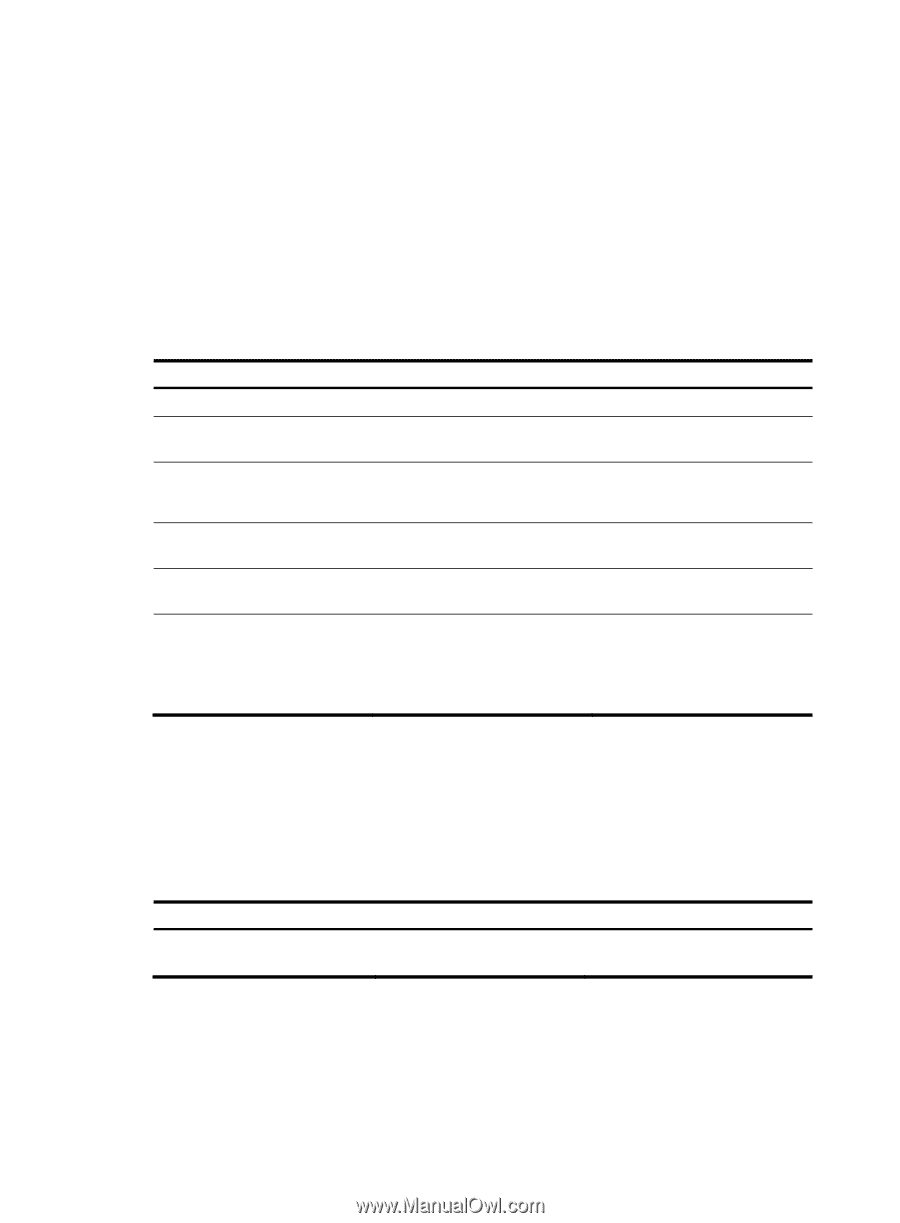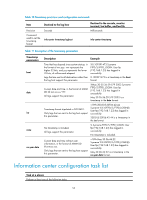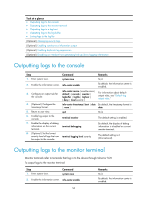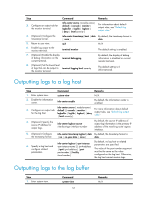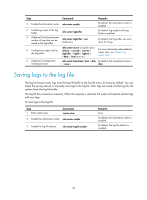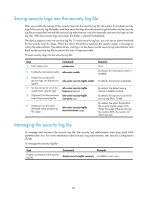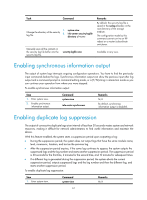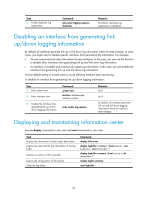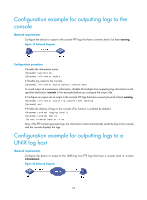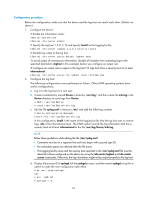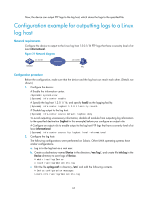HP 6125XLG R2306-HP 6125XLG Blade Switch Network Management and Monitoring Con - Page 66
Saving security logs into the security log file, Managing the security log file
 |
View all HP 6125XLG manuals
Add to My Manuals
Save this manual to your list of manuals |
Page 66 highlights
Saving security logs into the security log file After you enable the saving of the security logs into the security log file, the system first outputs security logs to the security log file buffer, and then saves the logs from the security log file buffer into the security log file at a specified interval (the security log administrator can also manually save security logs into the log file). After the security logs are saved, the buffer is cleared immediately. The device supports only one security log file. To avoid security log loss, you can set an alarm threshold for the security log file usage. When the alarm threshold is reached, the system outputs a message to inform the administrator. The administrator can log in to the device as the security log administrator and back up the security log file to prevent the loss of important data. To save security logs into the security log file: Step 1. Enter system view. Command system-view 2. Enable the information center. info-center enable 3. Enable the saving of the security logs into the security log file. 4. Set the interval at which the system saves security logs. 5. (Optional.) Set the maximum size of the security log file. info-center security-logfile enable info-center security-logfile frequency freq-sec info-center security-logfile size-quota size 6. (Optional.) Set the alarm threshold of the security log file usage. info-center security-logfile alarm-threshold usage Remarks N/A By default, the information center is enabled. By default, the function is disabled. By default, the default saving interval is 86400 seconds. By default, the maximum size of the security log file is 10 MB. By default, the alarm threshold of the security log file usage is 80. When the usage of the security log file reaches 80%, the system will inform the user. Managing the security log file To manage and maintain the security log file, the security log administrator must pass local AAA authentication first. For more information about security log administrator, see Security Configuration Guide. To manage the security log file: Task Display a summary of the security log file. Command Remarks display security-logfile summary Available in user view. 60