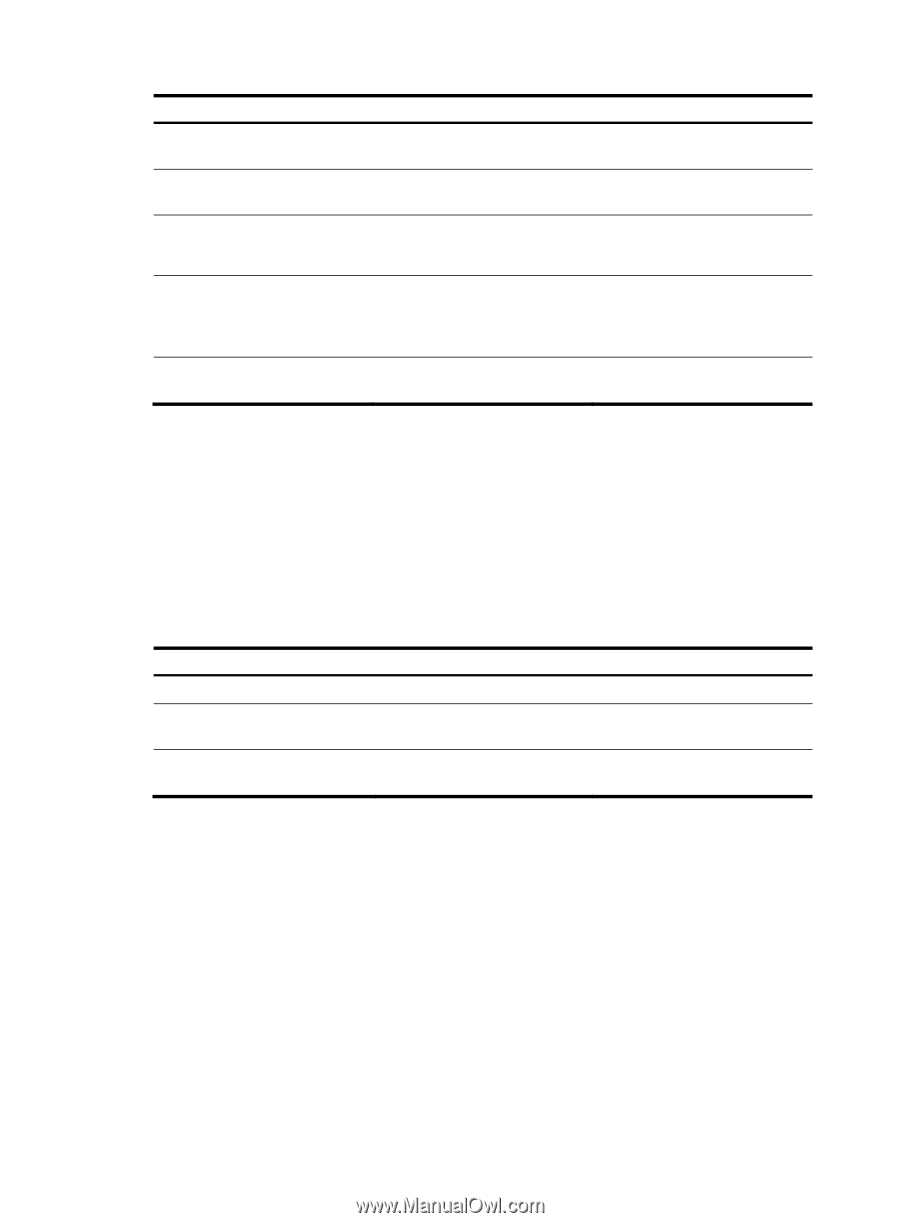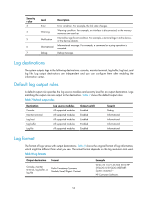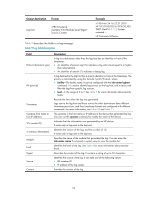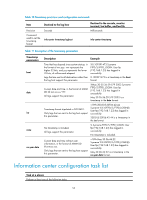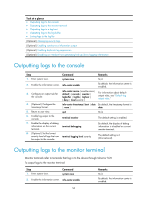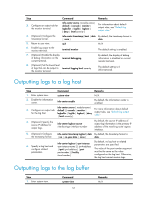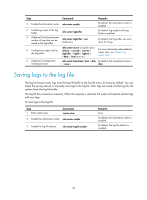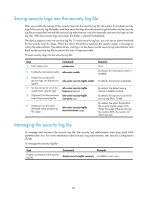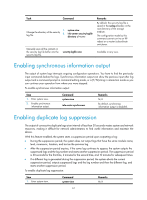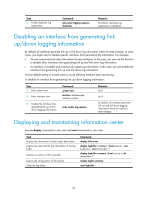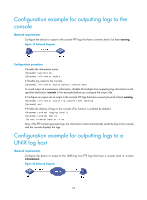HP 6125XLG R2306-HP 6125XLG Blade Switch Network Management and Monitoring Con - Page 64
Saving logs to the log file
 |
View all HP 6125XLG manuals
Add to My Manuals
Save this manual to your list of manuals |
Page 64 highlights
Step Command Remarks 2. Enable the information center. info-center enable By default, the information center is enabled. 3. Enable log output to the log buffer. info-center logbuffer By default, log output to the log buffer is enabled. 4. (Optional.) Set the maximum number of logs that can be stored in the log buffer. info-center logbuffer [ size buffersize ] By default, the log buffer can store up to 512 logs. 5. Configure an output rule for the log buffer. info-center source { module-name | default } { console | monitor | logbuffer | logfile | loghost } { deny | level severity } For more information about default output rules, see "Default log output rules." 6. (Optional.) Configure the timestamp format. info-center timestamp { boot | date By default, the timestamp format is | none } date. Saving logs to the log file The log file feature saves logs from the log file buffer to the log file every 24 hours by default. You can adjust the saving interval or manually save logs to the log file. After logs are saved into the log file, the system clears the log file buffer. The log file has a maximum capacity. When the capacity is reached, the system will replace earliest logs with new logs. To save logs to the log file: Step 1. Enter system view. Command system-view 2. Enable the information center. info-center enable 3. Enable the log file feature. info-center logfile enable Remarks N/A By default, the information center is enabled. By default, the log file feature is enabled. 58