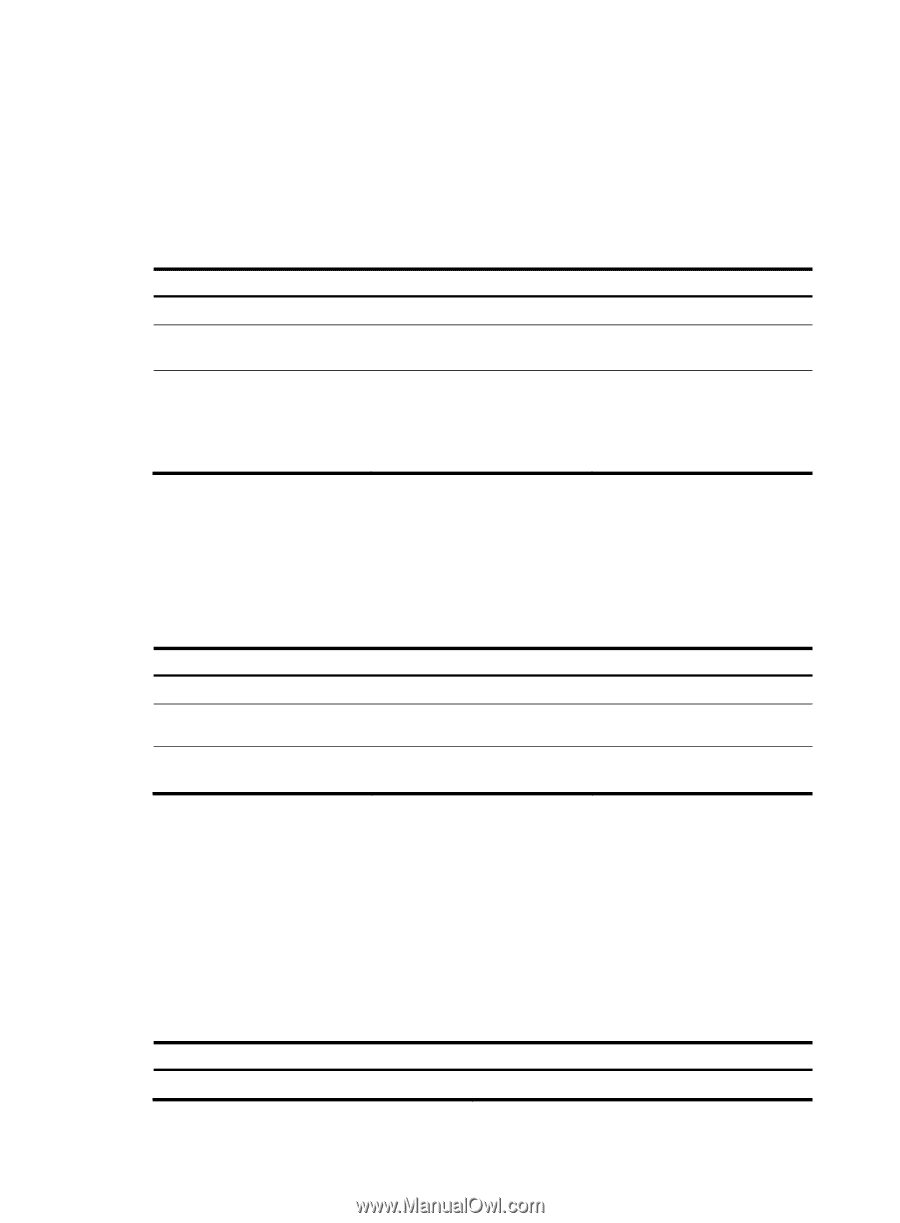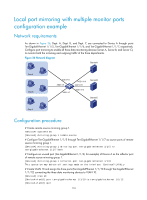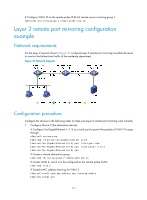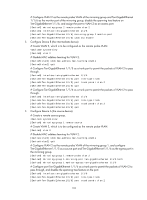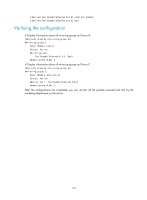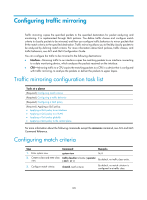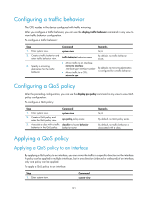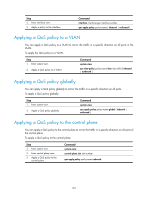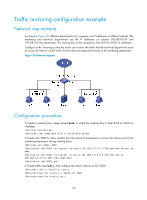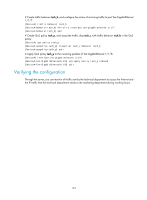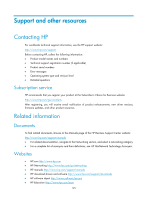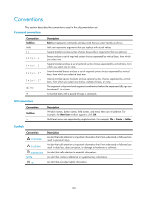HP 6125XLG R2306-HP 6125XLG Blade Switch Network Management and Monitoring Con - Page 127
Configuring a traffic behavior, Configuring a QoS policy, Applying a QoS policy
 |
View all HP 6125XLG manuals
Add to My Manuals
Save this manual to your list of manuals |
Page 127 highlights
Configuring a traffic behavior The CPU resides in the device configured with traffic mirroring. After you configure a traffic behavior, you can use the display traffic behavior command in any view to view traffic behavior configuration. To configure a traffic behavior: Step 1. Enter system view. 2. Create a traffic behavior and enter traffic behavior view. 3. Specify a mirroring destination for the traffic behavior. Command system-view traffic behavior behavior-name • Mirror traffic to an interface: mirror-to interface interface-type interface-number • Mirror traffic to a CPU: mirror-to cpu Remarks N/A By default, no traffic behavior exists. By default, no mirroring destination is configured for a traffic behavior. Configuring a QoS policy After the preceding configuration, you can use the display qos policy command in any view to view QoS policy configuration. To configure a QoS policy: Step Command 1. Enter system view. system-view 2. Create a QoS policy and enter the QoS policy view. qos policy policy-name 3. Associate a class with a traffic classifier tcl-name behavior behavior in the QoS policy. behavior-name Remarks N/A By default, no QoS policy exists. By default, no traffic behavior is associated with a class. Applying a QoS policy Applying a QoS policy to an interface By applying a QoS policy to an interface, you can mirror the traffic in a specific direction on the interface. A policy can be applied to multiple interfaces, but in one direction (inbound or outbound) of an interface, only one policy can be applied. To apply a QoS policy to an interface: Step 1. Enter system view. Command system-view 121