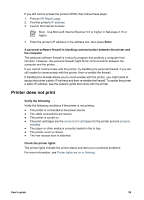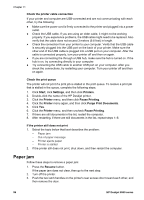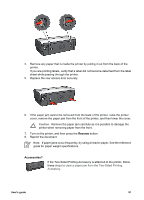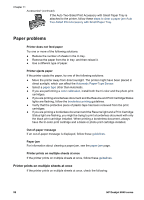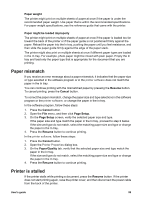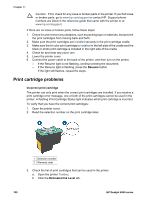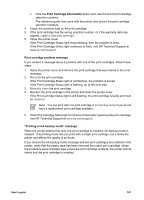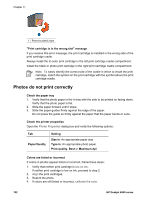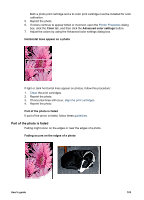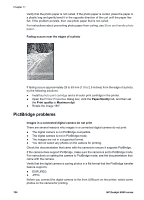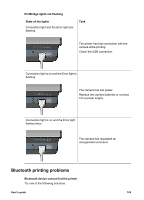HP Deskjet 6940 User Guide - Pre-Windows 2000 - Page 102
Print cartridge problems, Resume, Incorrect print cartridge, Estimated Ink Level - flashing ink indicator
 |
UPC - 882780263406
View all HP Deskjet 6940 manuals
Add to My Manuals
Save this manual to your list of manuals |
Page 102 highlights
Chapter 11 Caution First, check for any loose or broken parts in the printer. If you find loose or broken parts, go to www.hp.com/support or contact HP. Support phone numbers are listed in the reference guide that came with the printer or at www.hp.com/support. If there are no loose or broken parts, follow these steps: 1. Check for and remove any obstacles, such as packing tape or materials, that prevent the print cartridges from moving back and forth. 2. Make sure the print cartridges are installed securely in the print cartridge cradle. 3. Make sure the tri-color print cartridge is installed in the left side of the cradle and the black or photo print cartridge is installed in the right side of the cradle. 4. Check for and clear any paper jam. 5. Lower the printer cover. 6. Connect the power cable to the back of the printer, and then turn on the printer. - If the Resume light is not flashing, continue printing the document. - If the Resume light is flashing, press the Resume button. If the light still flashes, repeat the steps. Print cartridge problems Incorrect print cartridge The printer can only print when the correct print cartridges are installed. If you receive a print cartridge error message, one or both of the print cartridges cannot be used in the printer. A flashing Print Cartridge Status light indicates which print cartridge is incorrect. To verify that you have the correct print cartridges: 1. Open the printer cover. 2. Read the selection number on the print cartridge label. 1 Selection number 2 Warranty date 3. Check the list of print cartridges that can be used in the printer. a. Open the printer Toolbox. b. Click the Estimated Ink Level tab. 100 HP Deskjet 6940 series