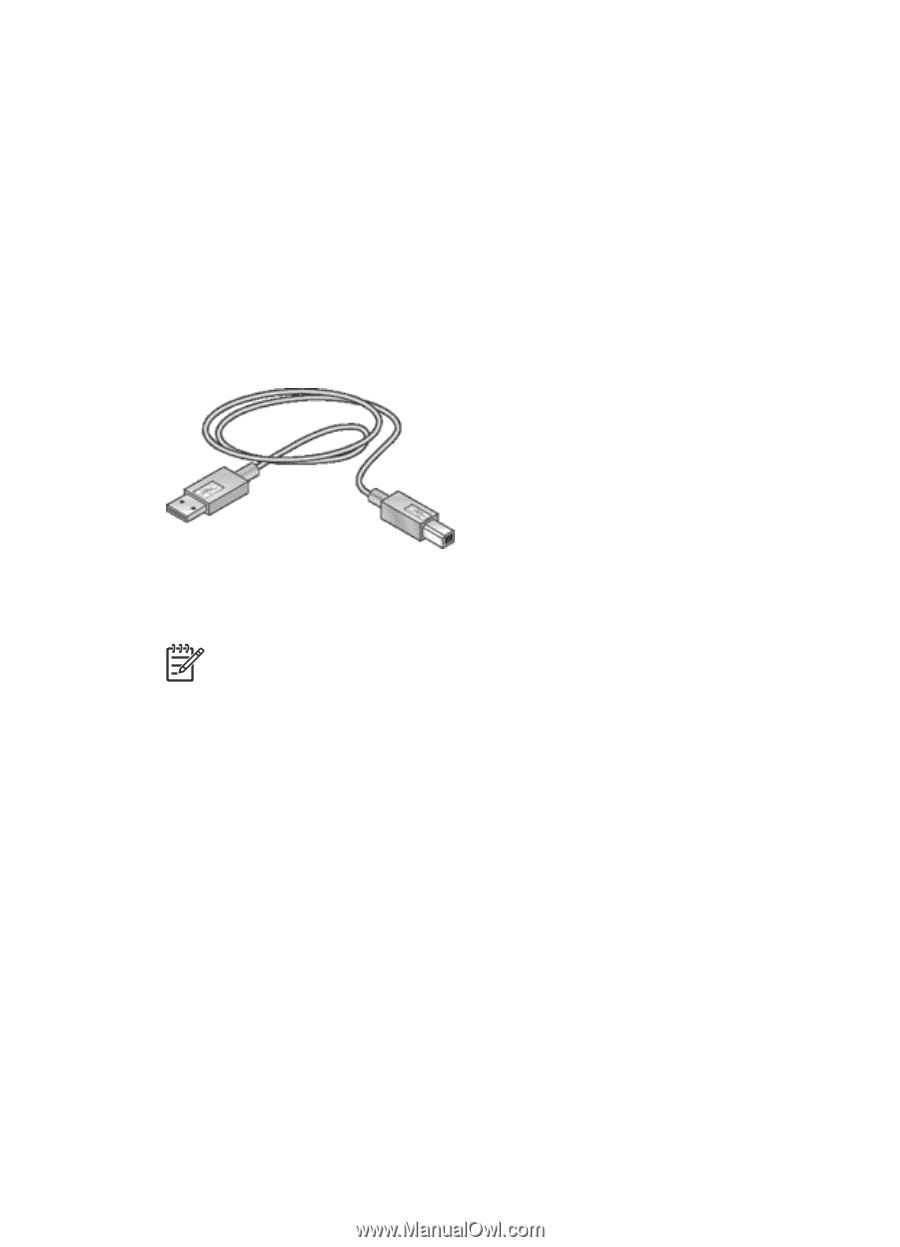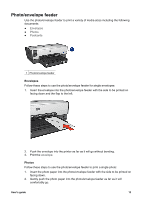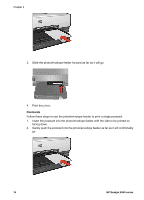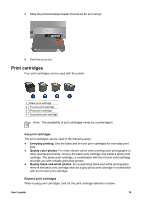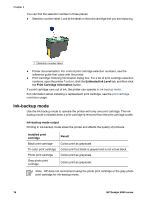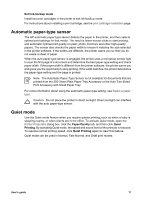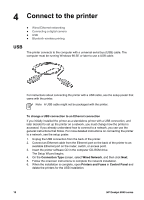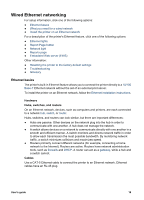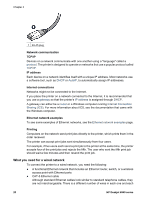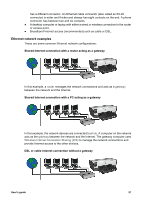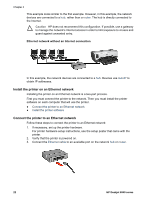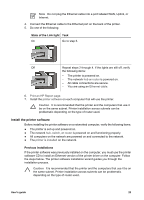HP Deskjet 6940 User Guide - Pre-Windows 2000 - Page 20
Connect to the printer, USB - network setup
 |
UPC - 882780263406
View all HP Deskjet 6940 manuals
Add to My Manuals
Save this manual to your list of manuals |
Page 20 highlights
4 Connect to the printer ● Wired Ethernet networking ● Connecting a digital camera ● USB ● Bluetooth wireless printing USB The printer connects to the computer with a universal serial bus (USB) cable. The computer must be running Windows 98 SE or later to use a USB cable. For instructions about connecting the printer with a USB cable, see the setup poster that came with the printer. Note A USB cable might not be packaged with the printer. To change a USB connection to an Ethernet connection If you initially installed the printer as a standalone printer with a USB connection, and later decided to set up the printer on a network, you must change how the printer is accessed. If you already understand how to connect to a network, you can use the general instructions that follow. For more detailed instructions on connecting the printer to a network, see the setup poster. 1. Unplug the USB connection from the back of the printer. 2. Connect an Ethernet cable from the Ethernet port on the back of the printer to an available Ethernet port on the router, switch, or access point. 3. Insert the printer software CD in the computer CD-ROM drive. The Setup Wizard begins. 4. On the Connection Type screen, select Wired Network, and then click Next. 5. Follow the onscreen instructions to complete the network installation. 6. When the installation is complete, open Printers and Faxes in Control Panel and delete the printers for the USB installation. 18 HP Deskjet 6940 series