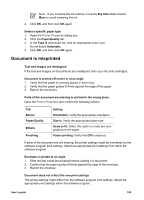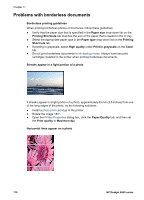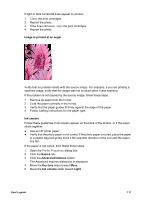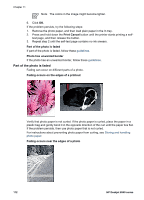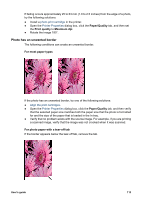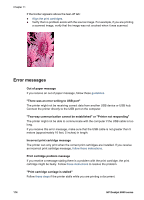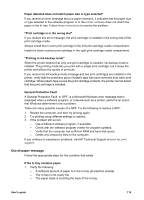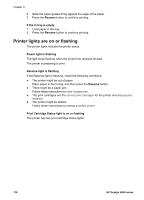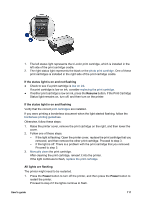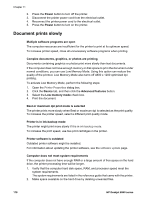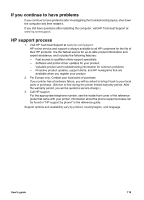HP Deskjet 6940 User Guide - Pre-Windows 2000 - Page 116
Error messages, Out of paper message
 |
UPC - 882780263406
View all HP Deskjet 6940 manuals
Add to My Manuals
Save this manual to your list of manuals |
Page 116 highlights
Chapter 11 If the border appears above the tear-off tab: ● Align the print cartridges. ● Verify that no problem exists with the source image. For example, if you are printing a scanned image, verify that the image was not crooked when it was scanned. Error messages Out of paper message If you receive an out of paper message, follow these guidelines. "There was an error writing to USB port" The printer might not be receiving correct data from another USB device or USB hub. Connect the printer directly to the USB port on the computer. "Two-way communication cannot be established" or "Printer not responding" The printer might not be able to communicate with the computer if the USB cable is too long. If you receive this error message, make sure that the USB cable is not greater than 5 meters (approximately 16 feet, 5 inches) in length. Incorrect print cartridge message The printer can only print when the correct print cartridges are installed. If you receive an incorrect print cartridge message, follow these instructions. Print cartridge problem message If you receive a message stating there is a problem with the print cartridge, the print cartridge might be faulty. Follow these instructions to resolve the problem. "Print cartridge carriage is stalled" Follow these steps if the printer stalls while you are printing a document. 114 HP Deskjet 6940 series