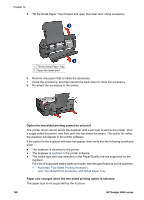HP Deskjet 6940 User Guide - Pre-Windows 2000 - Page 137
Use the Auto Two-Sided Print Accessory with Small Paper Tray when printing from a digital camera
 |
UPC - 882780263406
View all HP Deskjet 6940 manuals
Add to My Manuals
Save this manual to your list of manuals |
Page 137 highlights
3. Release the paper lever. 4. Slide the paper-width guide against the edge of the cards. Print 1. Open the Printer Properties dialog box. 2. On the Printing Shortcuts tab, click Postcard printing, and then specify the following print settings: - Paper Size: The appropriate paper size - Paper Type: Plain paper - Paper Source: Rear tray 3. Select any other print settings that you want, and then click OK. Use the What's This? help to learn about the features that you see in the Printer Properties dialog box. Use the Auto Two-Sided Print Accessory with Small Paper Tray when printing from a digital camera In order to use the Auto Two-Sided Print Accessory with Small Paper Tray when printing directly from a digital camera, you might need to configure the printer to feed paper from the accessory rather than the In tray. User's guide 135