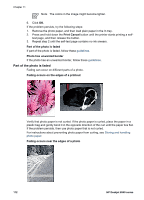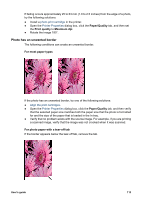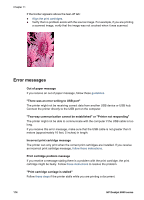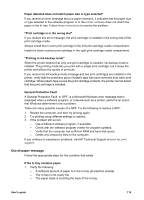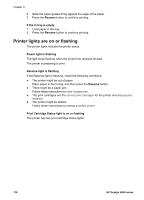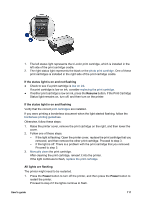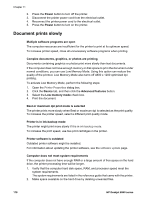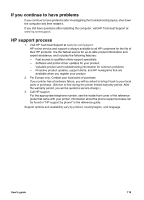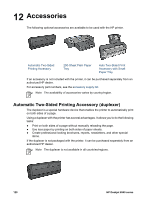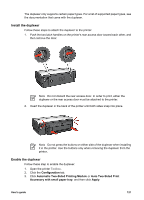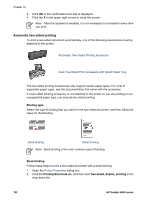HP Deskjet 6940 User Guide - Pre-Windows 2000 - Page 119
button. If the Print Cartridge, If the status light is on and not flashing, Resume - power and resume flashing
 |
UPC - 882780263406
View all HP Deskjet 6940 manuals
Add to My Manuals
Save this manual to your list of manuals |
Page 119 highlights
1. The left status light represents the tri-color print cartridge, which is installed in the left side of the print cartridge cradle. 2. The right status light represents the black or the photo print cartridge. One of these print cartridges is installed in the right side of the print cartridge cradle. If the status light is on and not flashing ● Check to see if a print cartridge is low on ink. If a print cartridge is low on ink, consider replacing the print cartridge. ● If neither print cartridge is low on ink, press the Resume button. If the Print Cartridge Status light remains on, turn off, and then turn on the printer. If the status light is on and flashing Verify that the correct print cartridges are installed. If you were printing a borderless document when the light started flashing, follow the borderless printing guidelines. Otherwise, follow these steps: 1. Raise the printer cover, remove the print cartridge on the right, and then lower the cover. 2. Follow one of these steps: - If the light is flashing: Open the printer cover, replace the print cartridge that you removed, and then remove the other print cartridge. Proceed to step 3. - If the light is off: There is a problem with the print cartridge that you removed. Proceed to step 3. 3. Manually clean the print cartridge. After cleaning the print cartridge, reinsert it into the printer. If the light continues to flash, replace the print cartridge. All lights are flashing The printer might need to be restarted. 1. Press the Power button to turn off the printer, and then press the Power button to restart the printer. Proceed to step 2 if the lights continue to flash. User's guide 117