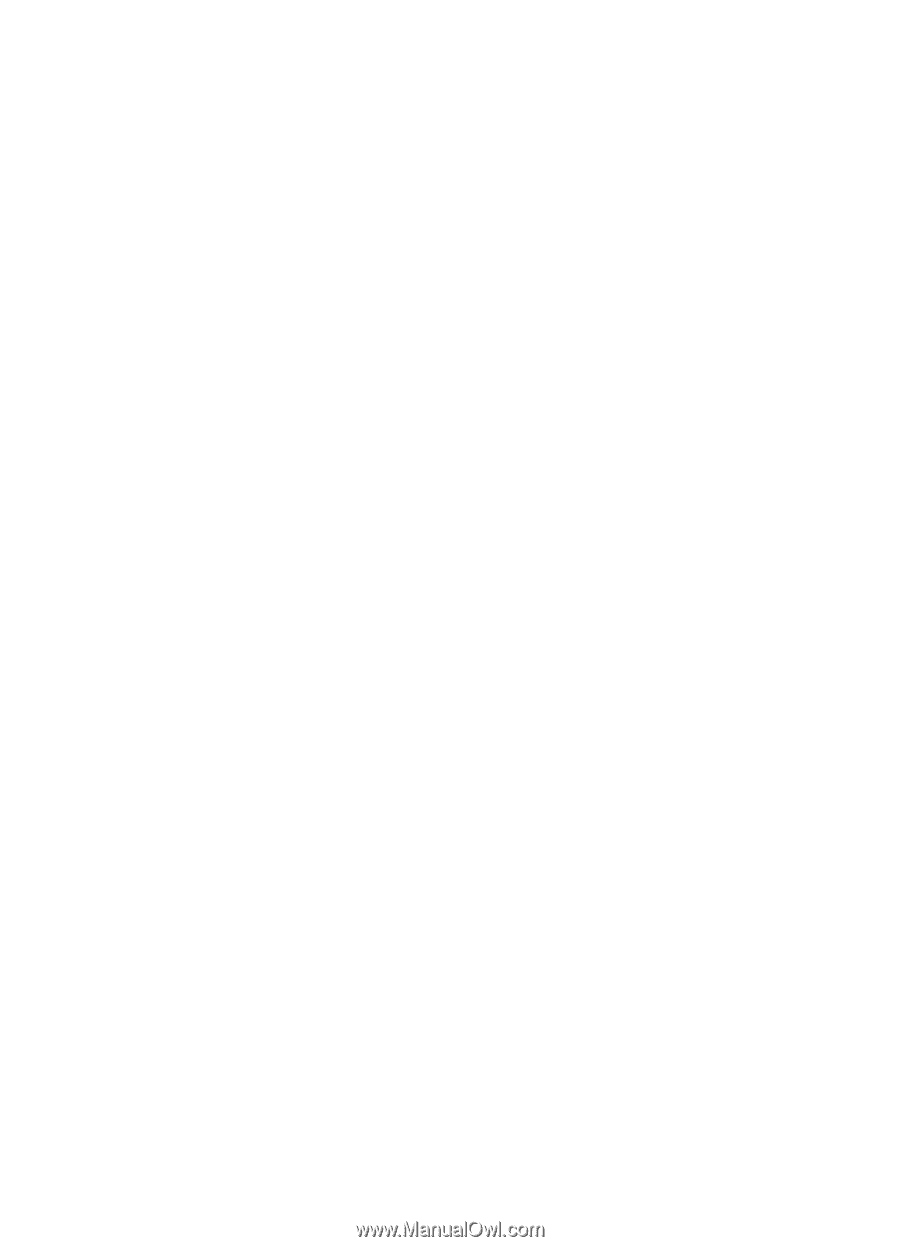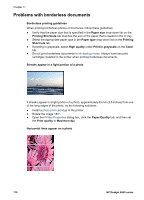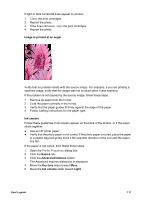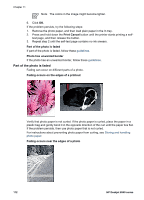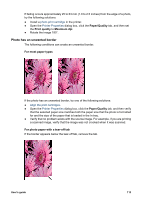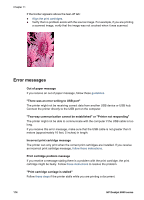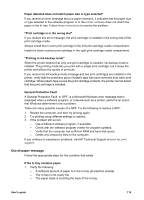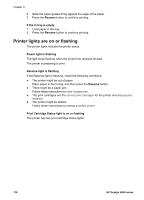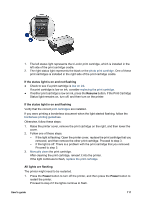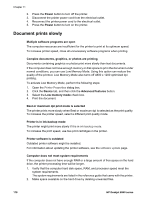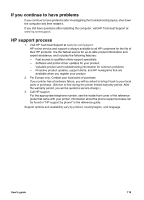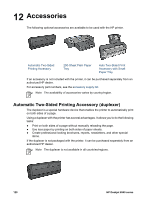HP Deskjet 6940 User Guide - Pre-Windows 2000 - Page 117
Out-of-paper message, General Protection Fault - how to install ink cartridges
 |
UPC - 882780263406
View all HP Deskjet 6940 manuals
Add to My Manuals
Save this manual to your list of manuals |
Page 117 highlights
Paper detected does not match paper size or type selected" If you receive an error message about a paper mismatch, it indicates that the paper size or type selected in the software program or in the printer software does not match the paper in the In tray. Follow these instructions to resolve the problem. "Print cartridge is in the wrong slot" If you receive this error message, the print cartridge is installed in the wrong side of the print cartridge cradle. Always install the tri-color print cartridge in the left print cartridge cradle compartment. Install the black or photo print cartridge in the right print cartridge cradle compartment. "Printing in ink-backup mode" When the printer detects that only one print cartridge is installed, ink-backup mode is initiated. This printing mode lets you print with a single print cartridge, but it slows the printer and affects the quality of printouts. If you receive the ink-backup mode message and two print cartridges are installed in the printer, verify that the protective piece of plastic tape has been removed from each print cartridge. When plastic tape covers the print cartridge contacts, the printer cannot detect that the print cartridge is installed. General Protection Fault A General Protection Fault, or GPF, is a Microsoft Windows error message that is displayed when a software program, or a device such as a printer, performs an action that Windows determines to be a problem. There are many possible causes of a GPF. Try the following to resolve a GPF: 1. Restart the computer, and then try printing again. 2. Try printing using different settings or options. 3. If the problem still occurs: - Use a different software program, if available. - Check with the software program vendor for program updates. - Verify that the computer has sufficient RAM and hard disk space. - Delete any temporary files on the computer. If you continue to experience problems, visit HP Technical Support at www.hp.com/ support. Out-of-paper message Follow the appropriate steps for the condition that exists. If the In tray contains paper 1. Verify the following: - A sufficient amount of paper is in the In tray (at least ten sheets). - The In tray is not overly full. - The paper stack is touching the back of the In tray. User's guide 115