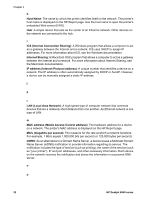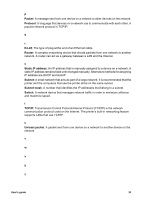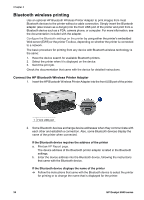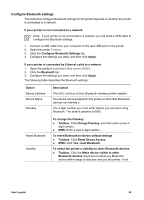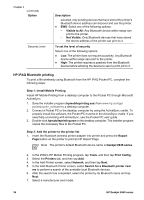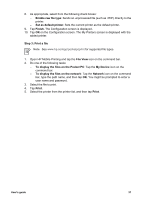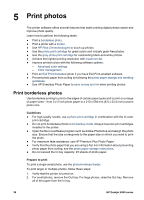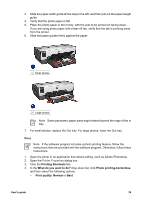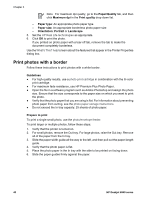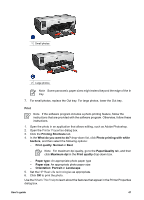HP Deskjet 6940 User Guide - Pre-Windows 2000 - Page 39
Open HP Mobile Printing and tap the, Set as default printer
 |
UPC - 882780263406
View all HP Deskjet 6940 manuals
Add to My Manuals
Save this manual to your list of manuals |
Page 39 highlights
8. As appropriate, select from the following check boxes: - Enable raw file type: Sends an unprocessed file (such as .PDF) directly to the printer. - Set as default printer: Sets the current printer as the default printer. 9. Tap Finish. The Configuration screen is displayed. 10. Tap OK on the Configuration screen. The My Printers screen is displayed with the added printer. Step 3: Print a file Note See www.hp.com/go/pocketpcprint for supported file types. 1. Open HP Mobile Printing and tap the File View icon on the command bar. 2. Do one of the following tasks: - To display the files on the Pocket PC: Tap the My Device icon on the command bar. - To display the files on the network: Tap the Network icon on the command bar, type the path name, and then tap OK. You might be prompted to enter a user name and password. 3. Select the file to print. 4. Tap Print. 5. Select the printer from the printer list, and then tap Print. User's guide 37