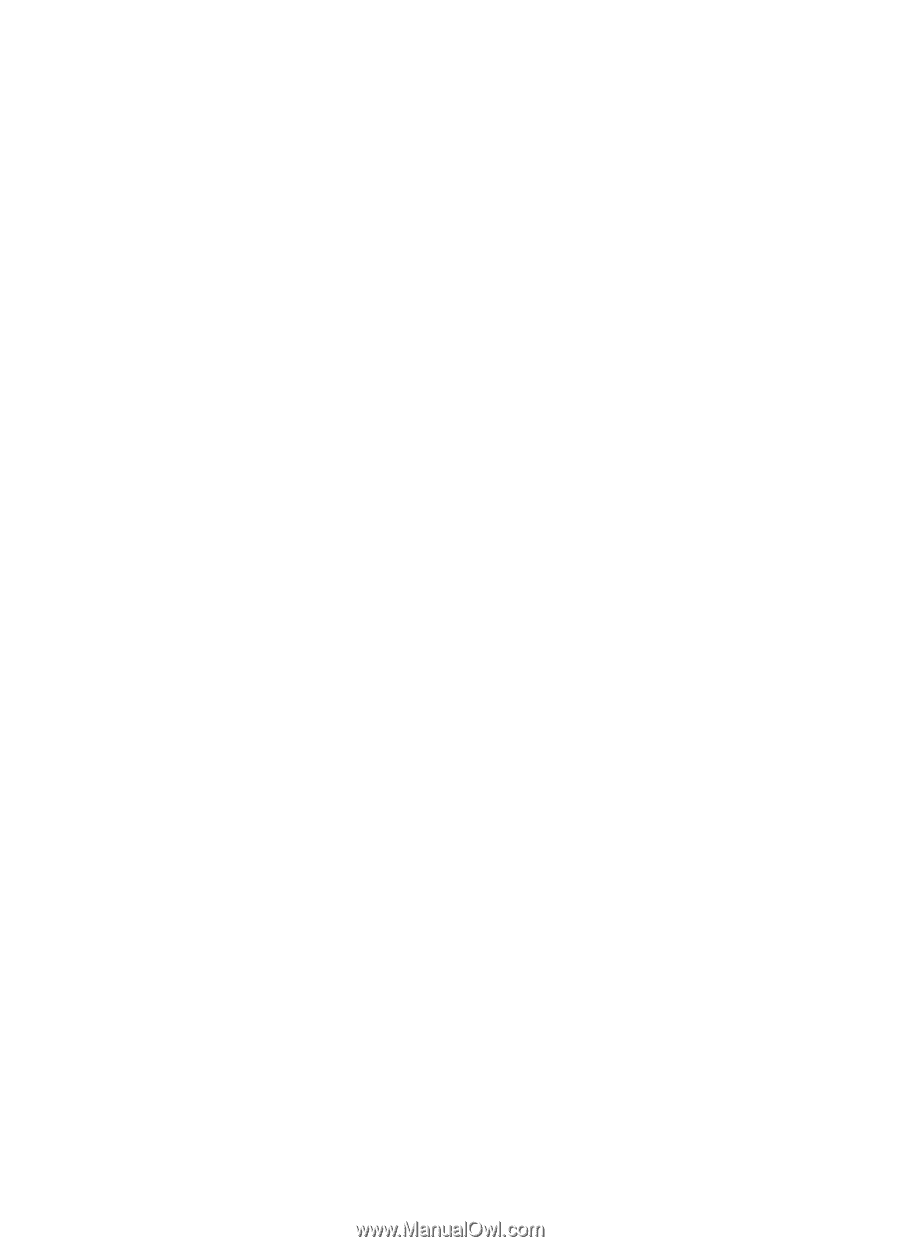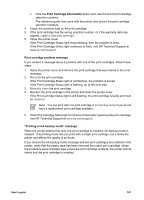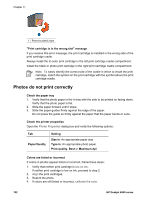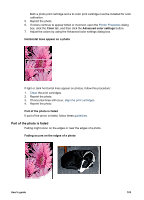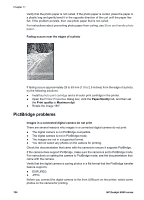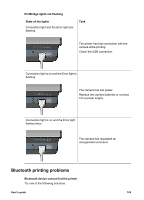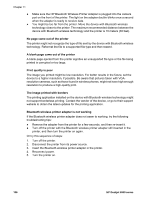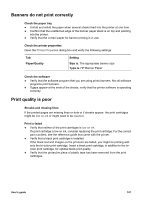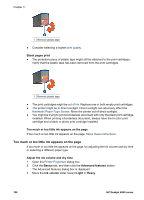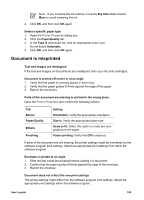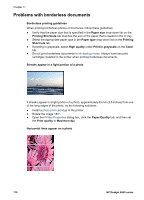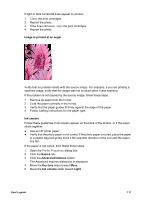HP Deskjet 6940 User Guide - Pre-Windows 2000 - Page 108
No came out of the printer, Print quality is poor - troubleshoot
 |
UPC - 882780263406
View all HP Deskjet 6940 manuals
Add to My Manuals
Save this manual to your list of manuals |
Page 108 highlights
Chapter 11 ● Make sure the HP Bluetooth Wireless Printer Adapter is plugged into the camera port on the front of the printer. The light on the adapter double-blinks once a second when the adapter is ready to receive data. ● You might be too far from the printer. Move the device with Bluetooth wireless technology closer to the printer. The maximum recommended distance between the device with Bluetooth wireless technology and the printer is 10 meters (30 feet). No page came out of the printer The printer might not recognize the type of file sent by the device with Bluetooth wireless technology. Reformat the file to a supported file type and then resend. A blank page came out of the printer A blank page ejected from the printer signifies an unsupported file type or the file being printed is corrupted or too large. Print quality is poor The image you printed might be low resolution. For better results in the future, set the device to a higher resolution, if possible. Be aware that pictures taken with VGAresolution cameras, such as those found in wireless phones, might not have high enough resolution to produce a high-quality print. The image printed with borders The printing application installed on the device with Bluetooth wireless technology might not support borderless printing. Contact the vendor of the device, or go to their support website to obtain the latest updates for the printing application. Bluetooth wireless printer adapter is not working If the Bluetooth wireless printer adapter does not seem to working, try the following troubleshooting tips: ● Remove the adapter from the printer for a few seconds, and then re-insert it. ● Turn off the printer with the Bluetooth wireless printer adapter still inserted in the printer, and then turn the printer on again. Or try this sequence of steps: 1. Turn off the printer. 2. Disconnect the printer from its power source. 3. Insert the Bluetooth wireless printer adapter in the printer. 4. Reconnect power. 5. Turn the printer on. 106 HP Deskjet 6940 series