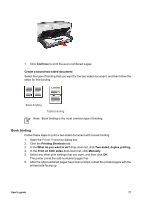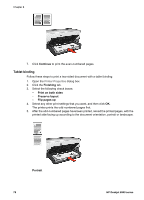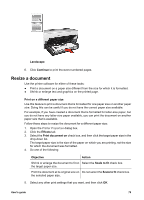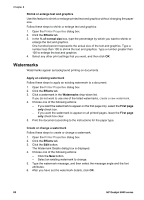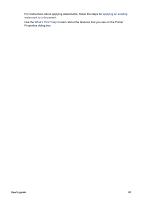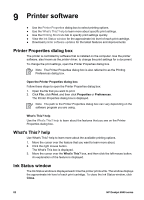HP Deskjet 6940 User Guide - Pre-Windows 2000 - Page 79
Book binding, Continue, Create a bound two-sided document, Printing Shortcuts, What do you want to do?
 |
UPC - 882780263406
View all HP Deskjet 6940 manuals
Add to My Manuals
Save this manual to your list of manuals |
Page 79 highlights
7. Click Continue to print the even-numbered pages. Create a bound two-sided document Select the type of binding that you want for the two-sided document, and then follow the steps for that binding. Book binding Tablet binding Note Book binding is the most common type of binding. Book binding Follow these steps to print a two-sided document with a book binding: 1. Open the Printer Properties dialog box. 2. Click the Printing Shortcuts tab. 3. In the What do you want to do? drop-down list, click Two-sided, duplex printing. 4. In the Print on both sides drop-down list, click Manually. 5. Select any other print settings that you want, and then click OK. The printer prints the odd-numbered pages first. 6. After the odd-numbered pages have been printed, reload the printed pages with the printed side facing up. User's guide 77