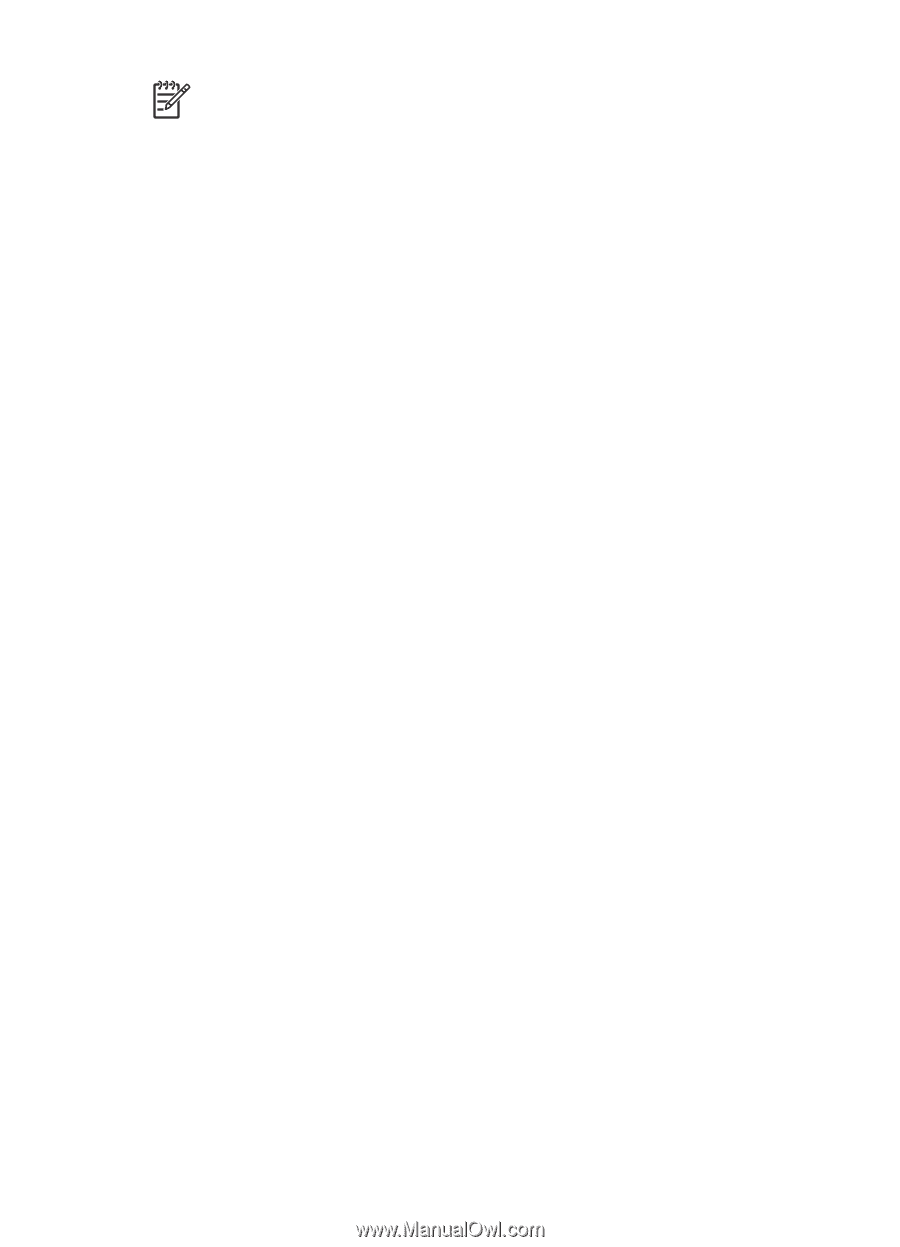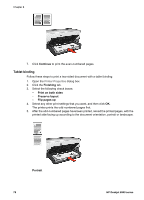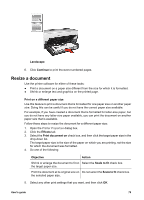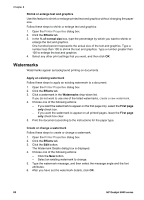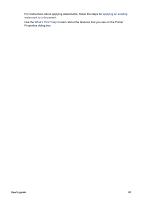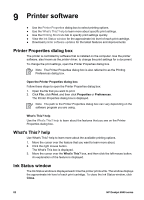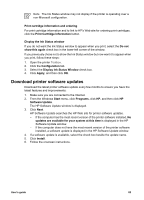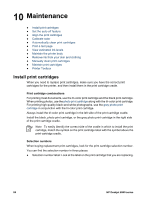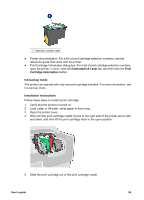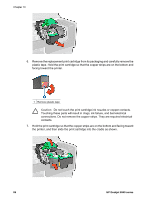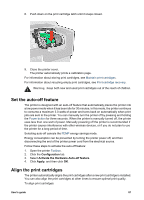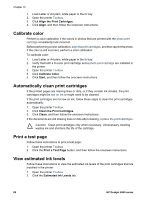HP Deskjet 6940 User Guide - Pre-Windows 2000 - Page 85
Download printer software updates, Display the Ink Status window
 |
UPC - 882780263406
View all HP Deskjet 6940 manuals
Add to My Manuals
Save this manual to your list of manuals |
Page 85 highlights
Note The Ink Status window may not display if the printer is operating over a non-Microsoft configuration. Print cartridge information and ordering For print cartridge information and to link to HP's Web site for ordering print cartridges, click the Print Cartridge Information button. Display the Ink Status window If you do not want the Ink Status window to appear when you print, select the Do not show this again check box in the lower-left corner of the window. If you previously chose not to show the Ink Status window but now want it to appear when you print, follow these steps: 1. Open the printer Toolbox. 2. Click the Configuration tab. 3. Select the Display Ink Status Window check box. 4. Click Apply, and then click OK. Download printer software updates Download the latest printer software update every few months to ensure you have the latest features and improvements: 1. Make sure you are connected to the Internet. 2. From the Windows Start menu, click Programs, click HP, and then click HP Software Update. The HP Software Update window is displayed. 3. Click Next. HP Software Update searches the HP Web site for printer software updates. - If the computer has the most recent version of the printer software installed, No updates are available for your system at this time is displayed in the HP Software Update window. - If the computer does not have the most recent version of the printer software installed, a software update is displayed in the HP Software Update window. 4. If a software update is available, select the check box beside the update name. 5. Click Install. 6. Follow the onscreen instructions. User's guide 83