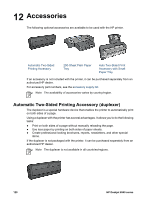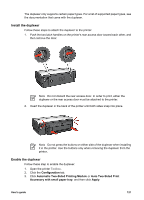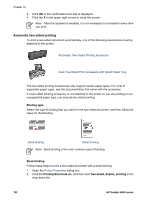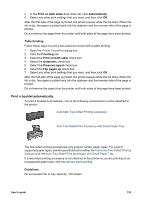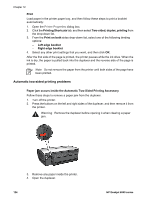HP Deskjet 6940 User Guide - Pre-Windows 2000 - Page 127
Option for two-sided printing cannot be selected, Paper/Quality - printer driver
 |
UPC - 882780263406
View all HP Deskjet 6940 manuals
Add to My Manuals
Save this manual to your list of manuals |
Page 127 highlights
5. Remove any paper from inside the duplexer. 6. Close the duplexer, and then re-attach the duplexer to the printer. Option for two-sided printing cannot be selected The printer driver cannot sense the duplexer until a print job is sent to the printer. Print a single-sided document, and then print the two-sided document. The option for using the duplexer will appear in the printer software. If the option for the duplexer still does not appear, verify that the following conditions exist: ● The duplexer is attached to the printer. ● The duplexer is enabled in the printer software. ● The media type and size selected on the Paper/Quality tab are supported by the duplexer. For a list of supported media types and sizes, see the specifications for the duplexer: - Automatic Two-Sided Printing Accessory - Auto Two-Sided Print Accessory with Small Paper Tray Only one side of the page prints when the two-sided printing option is enabled Verify that the following conditions exist: ● The correct print options are set in both the printer software and the software program that you are using. ● The photo paper is not curled, if you are printing on two-sided photo paper. Photo paper should be flat before printing. See storing and handling photo paper for more information. ● If the media type or size is not supported by the duplexer, you can print the document by using the manual two-sided printing instructions. The media type and size that is selected on the Paper/Quality tab are supported by the duplexer. Note Do not try to print a two-sided document on single-sided paper, such as single-sided photo paper. User's guide 125