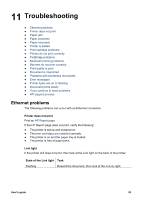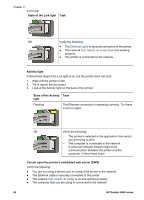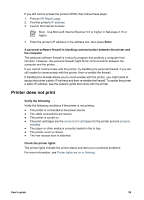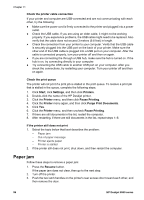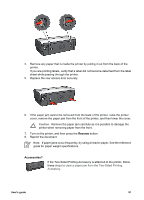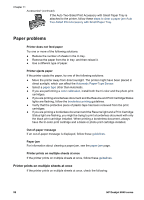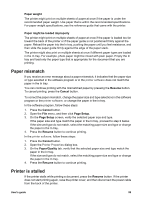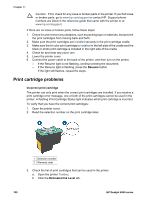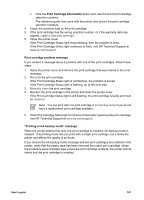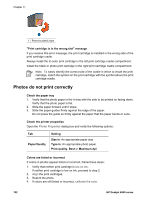HP Deskjet 6940 User Guide - Pre-Windows 2000 - Page 99
Resume, Accessories?, Caution
 |
UPC - 882780263406
View all HP Deskjet 6940 manuals
Add to My Manuals
Save this manual to your list of manuals |
Page 99 highlights
4. Remove any paper that is inside the printer by pulling it out from the back of the printer. If you are printing labels, verify that a label did not become detached from the label sheet while passing through the printer. 5. Replace the rear access door securely. 6. If the paper jam cannot be removed from the back of the printer, raise the printer cover, remove the paper jam from the front of the printer, and then lower the cover. Caution Remove the paper jam carefully as it is possible to damage the printer when removing paper from the front. 7. Turn on the printer, and then press the Resume button. 8. Reprint the document. Note If paper jams occur frequently, try using a heavier paper. See the reference guide for paper weight specifications. Accessories? If the Two-Sided Printing Accessory is attached to the printer, follow these steps to clear a paper jam from the Two-Sided Printing Accessory. User's guide 97