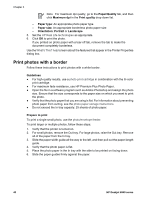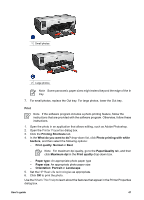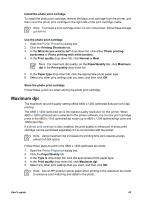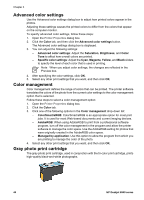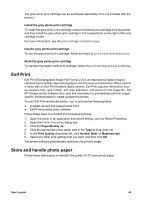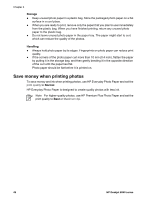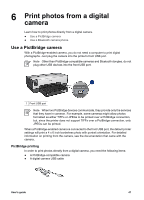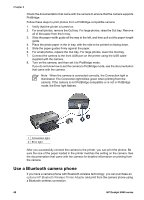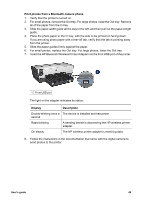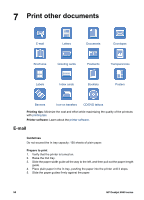HP Deskjet 6940 User Guide - Pre-Windows 2000 - Page 47
Exif Print, Store and handle photo paper, Print Quality
 |
UPC - 882780263406
View all HP Deskjet 6940 manuals
Add to My Manuals
Save this manual to your list of manuals |
Page 47 highlights
The gray photo print cartridge can be purchased separately if it is not included with the product. Install the gray photo print cartridge To install the gray photo print cartridge, remove the black print cartridge from the printer, and then install the gray photo print cartridge in the compartment on the right of the print cartridge cradle. For more information, see the print cartridge installation page. Use the gray photo print cartridge To use the gray photo print cartridge, follow the steps to print a black-and-white photo. Store the gray photo print cartridge To maintain the health of the print cartridge, follow the print cartridge storage guidelines. Exif Print Exif Print (Exchangeable Image File Format 2.2) is an international digital imaging standard that simplifies digital photography and enhances printed photos. When a photo is taken with an Exif Print-enabled digital camera, Exif Print captures information such as exposure time, type of flash, and color saturation, and stores it in the image file. The HP Deskjet printer software then uses this information to automatically perform imagespecific enhancements to create outstanding photos. To print Exif Print-enhanced photos, you must have the following items: ● A digital camera that supports Exif Print ● Exif Print-enabled photo software Follow these steps to print Exif Print-enhanced photos: 1. Open the photo in an application that allows editing, such as Adobe Photoshop. 2. Open the Printer Properties dialog box. 3. Click the Paper/Quality tab. 4. Click the appropriate photo paper type in the Type is drop-down list. 5. In the Print Quality drop-down list, click Normal, Best, or Maximum dpi. 6. Select any other print settings that you want, and then click OK. The printer software automatically optimizes the printed image. Store and handle photo paper Follow these instructions to maintain the quality of HP brand photo paper. User's guide 45