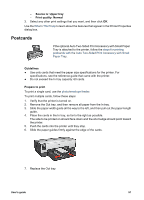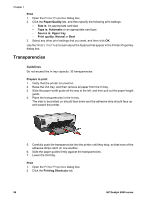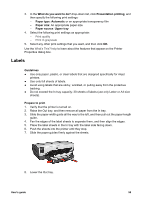HP Deskjet 6940 User Guide - Pre-Windows 2000 - Page 64
Posters, Print, Printing Shortcuts, What do you want to do?, Two-sided, duplex, printing
 |
UPC - 882780263406
View all HP Deskjet 6940 manuals
Add to My Manuals
Save this manual to your list of manuals |
Page 64 highlights
Chapter 7 4. Place plain paper in the In tray, pushing the paper into the printer until it stops. 5. Slide the paper guides firmly against the paper. 6. Lower the Out tray. Print 1. Open the Printer Properties dialog box. 2. Click the Printing Shortcuts tab. 3. In the What do you want to do? drop-down list, click Two-sided, duplex, printing. 4. In the Booklet layout drop-down list, click one of the following binding options: - Left edge booklet - Right edge booklet 5. Select any other print settings that you want, and then click OK. 6. When prompted, reload the printed pages in the In tray as shown below. 7. Click Continue to finish printing the booklet. Use the What's This? help to learn about the features that appear in the Printer Properties dialog box. Posters 62 HP Deskjet 6940 series