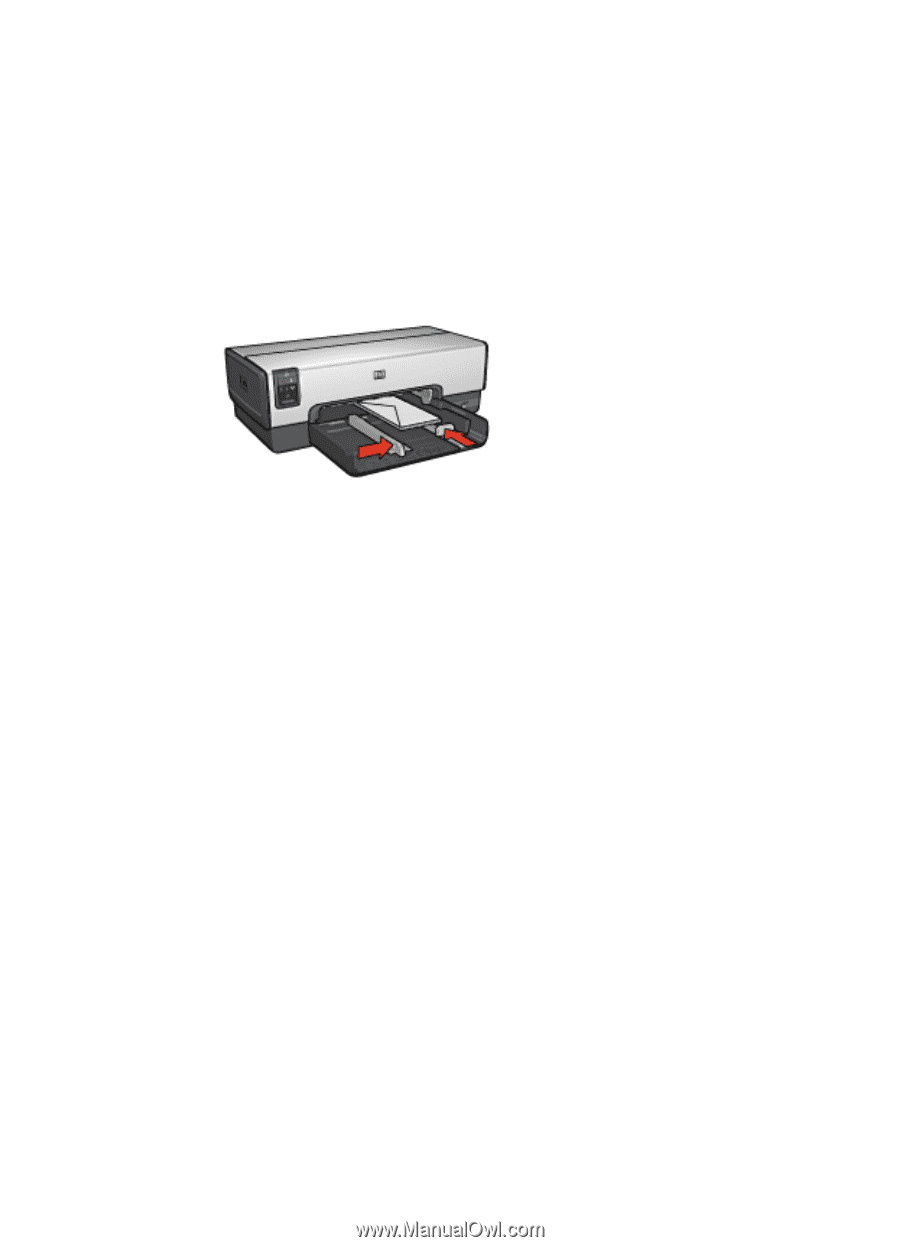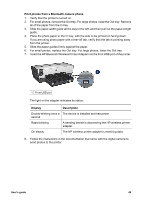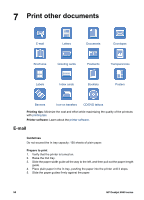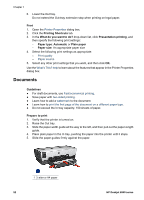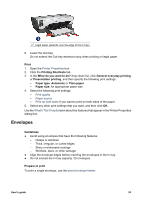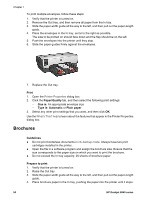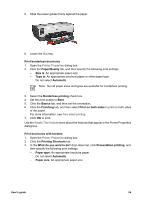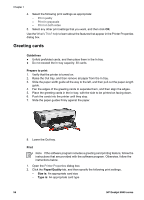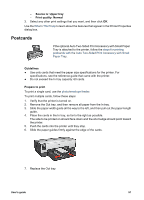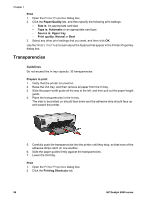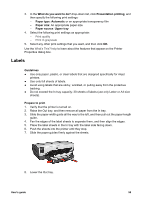HP Deskjet 6940 User Guide - Pre-Windows 2000 - Page 56
Brochures, Print, Paper/Quality, Size is, Type is, Automatic, Plain paper, Guidelines - ink replacement
 |
UPC - 882780263406
View all HP Deskjet 6940 manuals
Add to My Manuals
Save this manual to your list of manuals |
Page 56 highlights
Chapter 7 To print multiple envelopes, follow these steps: 1. Verify that the printer is turned on. 2. Remove the Out tray, and then remove all paper from the In tray. 3. Slide the paper-width guide all the way to the left, and then pull out the paper-length guide. 4. Place the envelopes in the In tray, as far to the right as possible. The side to be printed on should face down and the flap should be on the left. 5. Push the envelopes into the printer until they stop. 6. Slide the paper guides firmly against the envelopes. 7. Replace the Out tray. Print 1. Open the Printer Properties dialog box. 2. Click the Paper/Quality tab, and then select the following print settings: - Size is: An appropriate envelope size - Type is: Automatic or Plain paper 3. Select any other print settings that you want, and then click OK. Use the What's This? help to learn about the features that appear in the Printer Properties dialog box. Brochures Guidelines ● Do not print borderless documents in ink-backup mode. Always have two print cartridges installed in the printer. ● Open the file in a software program and assign the brochure size. Ensure that the size corresponds to the paper size on which you want to print the brochure. ● Do not exceed the In tray capacity: 25 sheets of brochure paper. Prepare to print 1. Verify that the printer is turned on. 2. Raise the Out tray. 3. Slide the paper-width guide all the way to the left, and then pull out the paper-length guide. 4. Place brochure paper in the In tray, pushing the paper into the printer until it stops. 54 HP Deskjet 6940 series