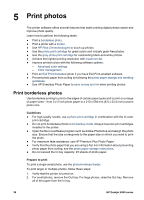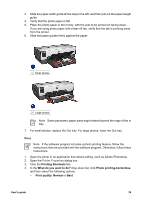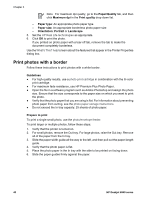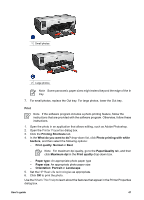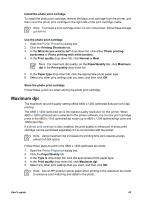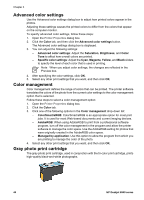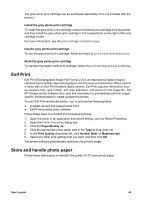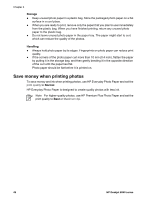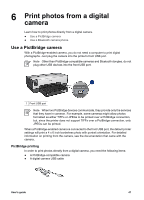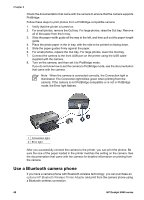HP Deskjet 6940 User Guide - Pre-Windows 2000 - Page 45
Maximum dpi
 |
UPC - 882780263406
View all HP Deskjet 6940 manuals
Add to My Manuals
Save this manual to your list of manuals |
Page 45 highlights
Install the photo print cartridge To install the photo print cartridge, remove the black print cartridge from the printer, and then install the photo print cartridge in the right side of the print cartridge cradle. Note To protect a print cartridge when it is not in the printer, follow these storage guidelines. Use the photo print cartridge 1. Open the Printer Properties dialog box. 2. Click the Printing Shortcuts tab. 3. In the What do you want to do? drop-down list, click either Photo printing- borderless or Photo printing-with white borders. 4. In the Print quality drop-down list, click Normal or Best. Note For maximum dpi quality, on the Paper/Quality tab, click Maximum dpi in the Print quality drop-down list. 5. In the Paper type drop-down list, click the appropriate photo paper type. 6. Select any other print settings that you want, and then click OK. Store the photo print cartridge Follow these guidelines when storing the photo print cartridge. Maximum dpi The maximum dpi print quality setting offers 4800 x 1200 optimized dots per inch (dpi) printing. The 4800 x 1200 optimized dpi is the highest quality resolution for this printer. When 4800 x 1200 optimized dpi is selected in the printer software, the tri-color print cartridge prints in the 4800 x 1200 optimized dpi mode (up to 4800 x 1200 optimized dpi color and 1200-input dpi). If a photo print cartridge is also installed, the print quality is enhanced. A photo print cartridge can be purchased separately if it is not included with the printer. Note Using maximum dpi increases the printing time and requires a large amount of disk space. Follow these steps to print in the 4800 x 1200 optimized dpi mode: 1. Open the Printer Properties dialog box. 2. Click the Paper/Quality tab. 3. In the Type is drop-down list, click the appropriate photo paper type. 4. In the Print quality drop-down list, click Maximum dpi. 5. Select any other print settings that you want, and then click OK. Note Use an HP premium photo paper when printing in the maximum dpi mode to enhance color matching and detail in the photo. User's guide 43