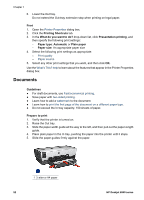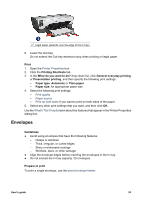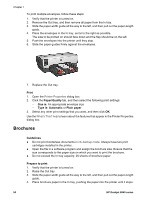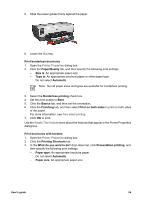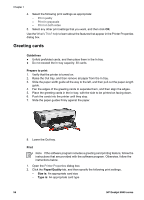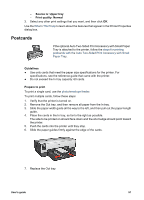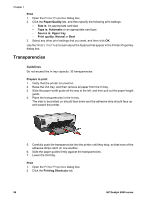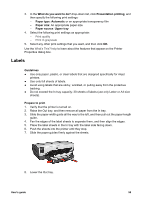HP Deskjet 6940 User Guide - Pre-Windows 2000 - Page 58
Greeting cards, Guidelines, Prepare to print, Print, Paper/Quality, Size is, Type is
 |
UPC - 882780263406
View all HP Deskjet 6940 manuals
Add to My Manuals
Save this manual to your list of manuals |
Page 58 highlights
Chapter 7 4. Select the following print settings as appropriate: - Print quality - Print In grayscale - Print on both sides 5. Select any other print settings that you want, and then click OK. Use the What's This? help to learn about the features that appear in the Printer Properties dialog box. Greeting cards Guidelines ● Unfold prefolded cards, and then place them in the In tray. ● Do not exceed the In tray capacity: 30 cards. Prepare to print 1. Verify that the printer is turned on. 2. Raise the Out tray, and then remove all paper from the In tray. 3. Slide the paper-width guide all the way to the left, and then pull out the paper-length guide. 4. Fan the edges of the greeting cards to separate them, and then align the edges. 5. Place the greeting cards in the In tray, with the side to be printed on facing down. 6. Push the cards into the printer until they stop. 7. Slide the paper guides firmly against the paper. 8. Lower the Out tray. Print Note If the software program includes a greeting card printing feature, follow the instructions that are provided with the software program. Otherwise, follow the instructions below. 1. Open the Printer Properties dialog box. 2. Click the Paper/Quality tab, and then specify the following print settings. - Size is: An appropriate card size - Type is: An appropriate card type 56 HP Deskjet 6940 series