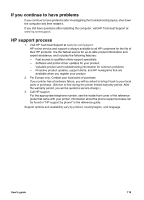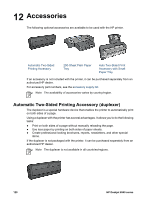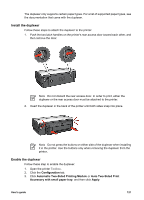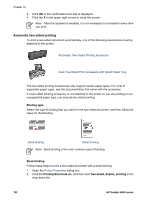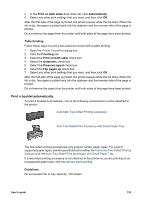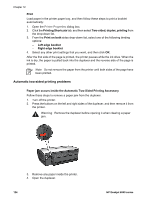HP Deskjet 6940 User Guide - Pre-Windows 2000 - Page 126
Automatic two-sided printing problems
 |
UPC - 882780263406
View all HP Deskjet 6940 manuals
Add to My Manuals
Save this manual to your list of manuals |
Page 126 highlights
Chapter 12 Print Load paper in the printer paper tray, and then follow these steps to print a booklet automatically: 1. Open the Printer Properties dialog box. 2. Click the Printing Shortcuts tab, and then select Two-sided, duplex, printing from the drop-down list. 3. From the Print on both sides drop-down list, select one of the following binding options: - Left edge booklet - Right edge booklet 4. Select any other print settings that you want, and then click OK. After the first side of the page is printed, the printer pauses while the ink dries. When the ink is dry, the paper is pulled back into the duplexer and the reverse side of the page is printed. Note Do not remove the paper from the printer until both sides of the page have been printed. Automatic two-sided printing problems Paper jam occurs inside the Automatic Two-Sided Printing Accessory Follow these steps to remove a paper jam from the duplexer. 1. Turn off the printer. 2. Press the buttons on the left and right sides of the duplexer, and then remove it from the printer. Warning Remove the duplexer before opening it when clearing a paper jam. 3. Remove any paper inside the printer. 4. Open the duplexer. 124 HP Deskjet 6940 series