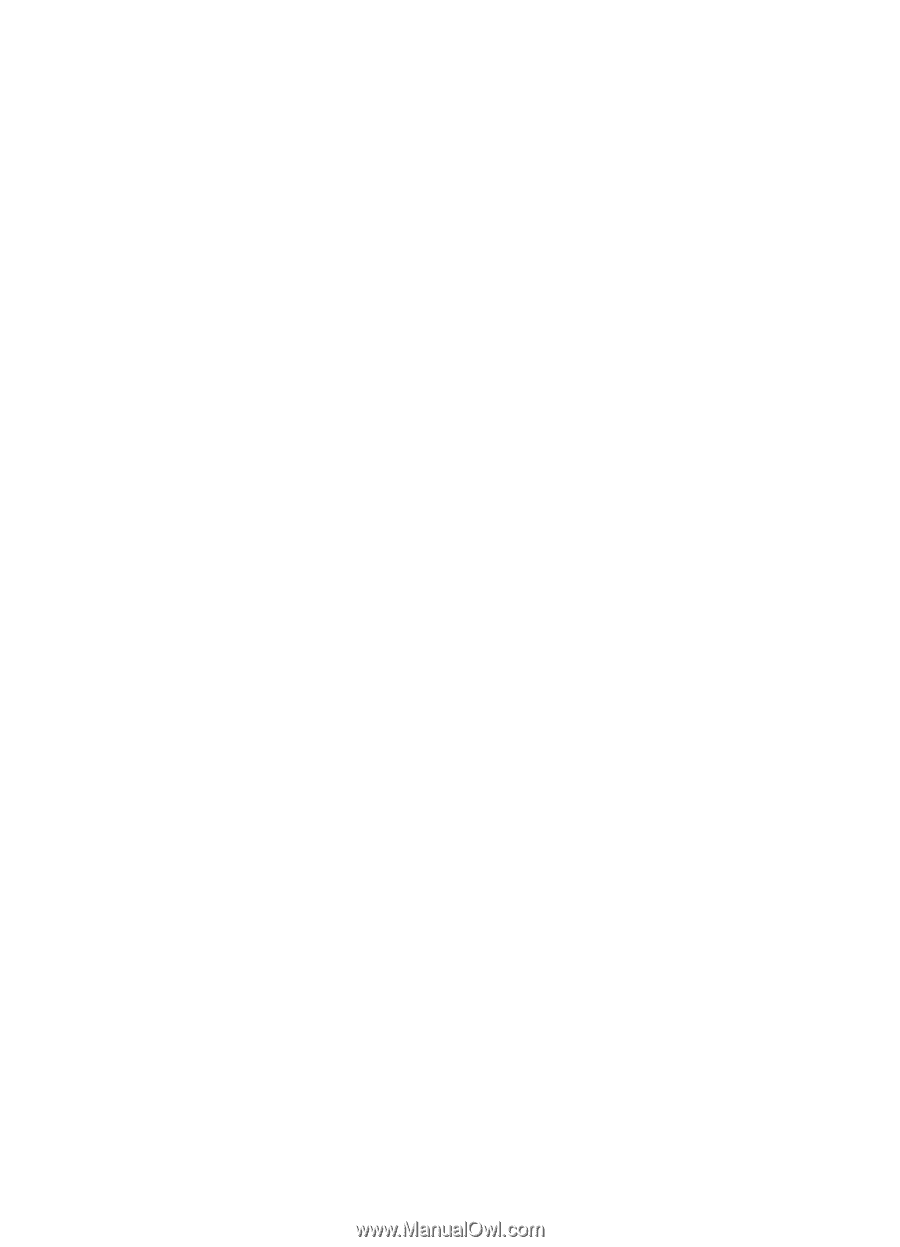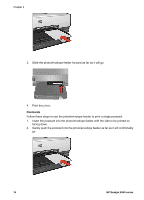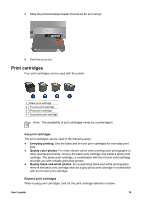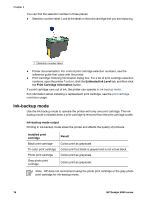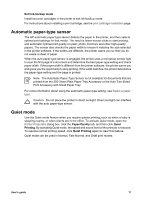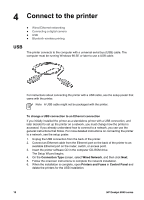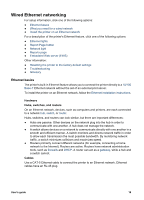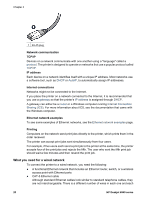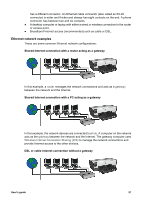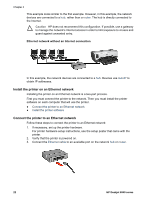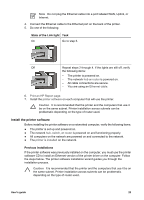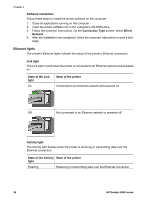HP Deskjet 6940 User Guide - Pre-Windows 2000 - Page 21
Wired Ethernet networking, Ethernet basics - reset
 |
UPC - 882780263406
View all HP Deskjet 6940 manuals
Add to My Manuals
Save this manual to your list of manuals |
Page 21 highlights
Wired Ethernet networking For setup information, click one of the following options: ● Ethernet basics ● What you need for a wired network ● Install the printer on an Ethernet network For a description of the printer's Ethernet feature, click one of the following options: ● Ethernet lights ● Report Page button ● Network light ● Reports page ● Embedded Web server (EWS) Other information: ● Resetting the printer to the factory default settings ● Troubleshooting ● Glossary Ethernet basics The printer's built-in Ethernet feature allows you to connect the printer directly to a 10/100 Base-T Ethernet network without the aid of an external print server. To install the printer on an Ethernet network, follow the Ethernet installation instructions. Hardware Hubs, switches, and routers On an Ethernet network, devices, such as computers and printers, are each connected to a network hub, switch, or router. Hubs, switches, and routers can look similar, but there are important differences: ● Hubs are passive. Other devices on the network plug into the hub in order to communicate with one another. A hub does not manage the network. ● A switch allows devices on a network to communicate directly with one another in a smooth and efficient manner. A switch monitors and directs network traffic in order to allow each transmission the most possible bandwidth. By monitoring network traffic, a switch minimizes collisions and maximizes speed. ● Routers primarily connect different networks (for example, connecting a home network to the Internet). Routers are active. Routers have network administration tools, such as firewalls and DHCP. A router can act as a gateway, while a hub and a switch cannot. Cables Use a CAT-5 Ethernet cable to connect the printer to an Ethernet network. Ethernet cables have an RJ-45 plug. User's guide 19