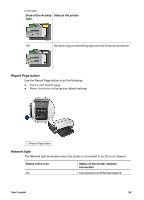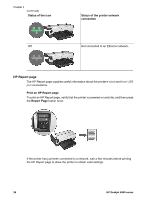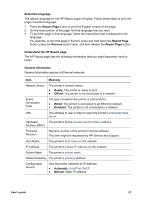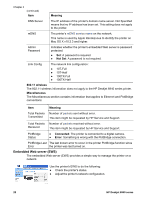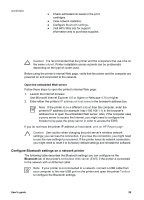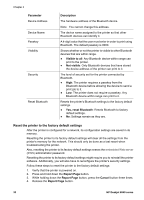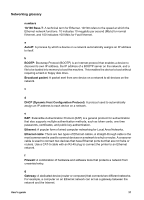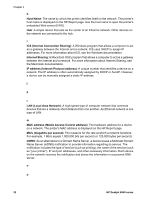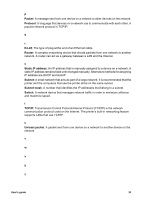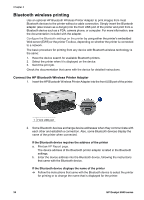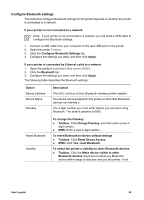HP Deskjet 6940 User Guide - Pre-Windows 2000 - Page 32
Reset the printer to the factory default settings, Parameter, Description, Visible to all, Not visible - default password
 |
UPC - 882780263406
View all HP Deskjet 6940 manuals
Add to My Manuals
Save this manual to your list of manuals |
Page 32 highlights
Chapter 4 Parameter Device Address Device Name Passkey Visibility Security Reset Bluetooth Description The hardware address of the Bluetooth device. Note You cannot change this address. The device name assigned to the printer so that other Bluetooth devices can identify it. A 4-digit value that the user must enter in order to print using Bluetooth. The default passkey is 0000. Shows whether or not the printer is visible to other Bluetooth devices that are within range. ● Visible to all: Any Bluetooth device within range can print to the printer. ● Not visible: Only Bluetooth devices that have stored the device address of the printer can print to it. The level of security set for the printer connected by Bluetooth. ● High: The printer requires a passkey from the Bluetooth device before allowing the device to send a print job to it. ● Low: The printer does not require a passkey. Any Bluetooth device within range can print to it. Resets the printer's Bluetooth settings to the factory default settings. ● Yes, reset Bluetooth: Resets Bluetooth to factory default settings. ● No: Settings remain as they are. Reset the printer to the factory default settings After the printer is configured for a network, its configuration settings are saved in its memory. Resetting the printer to its factory default settings will clear all the settings from the printer's memory for the network. This should only be done as a last resort when troubleshooting the printer. Also, resetting the printer to its factory default settings erases the embedded Web server (EWS) administrator password. Resetting the printer to its factory default settings might require you to reinstall the printer software. Additionally, you will also have to reconfigure the printer's security settings. Follow these steps to reset the printer to the factory default settings: 1. Verify that the printer is powered on. 2. Press and hold down the Report Page button. 3. While holding down the Report Page button, press the Cancel button three times. 4. Release the Report Page button. 30 HP Deskjet 6940 series