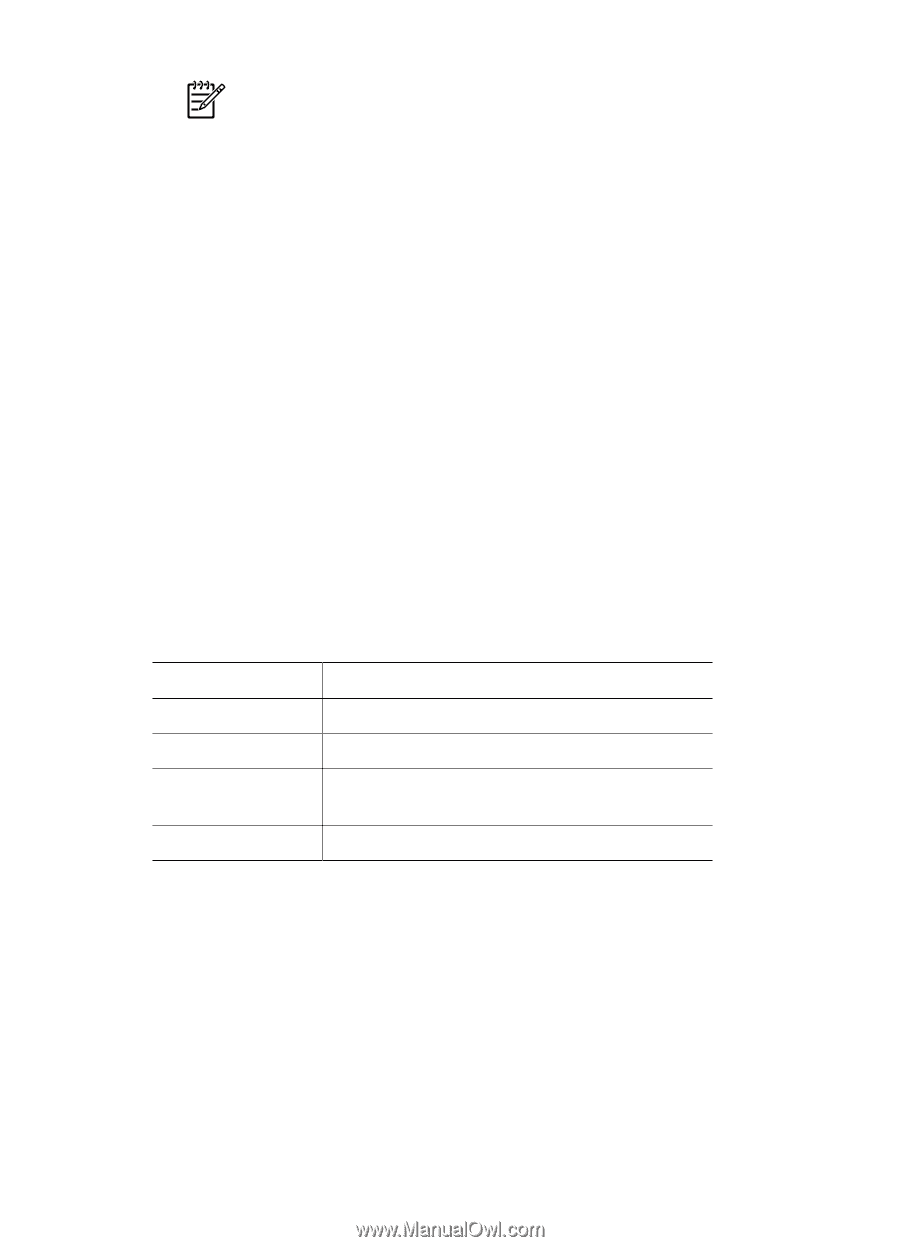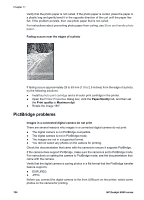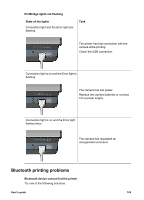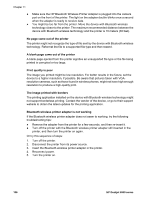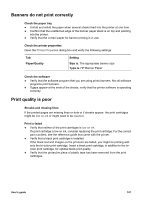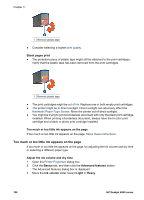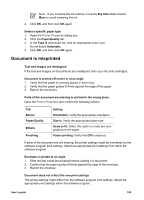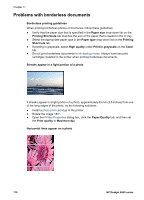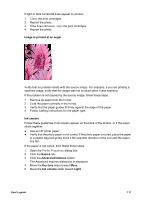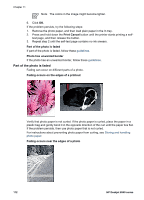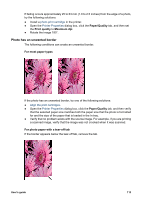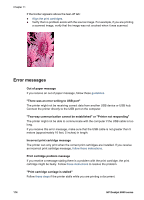HP Deskjet 6940 User Guide - Pre-Windows 2000 - Page 111
Document is misprinted, Document is printed off-center or at an angle
 |
UPC - 882780263406
View all HP Deskjet 6940 manuals
Add to My Manuals
Save this manual to your list of manuals |
Page 111 highlights
Note If you increase the ink volume, move the Dry time slider toward More to avoid smearing the ink. 4. Click OK, and then click OK again. Select a specific paper type 1. Open the Printer Properties dialog box. 2. Click the Paper/Quality tab. 3. In the Type is drop-down list, click an appropriate paper type. Do not select Automatic. 4. Click OK, and then click OK again. Document is misprinted Text and images are misaligned If the text and images on the printouts are misaligned, then align the print cartridges. Document is printed off-center or at an angle 1. Verify that the paper is correctly placed in the In tray. 2. Verify that the paper guides fit firmly against the edge of the paper. 3. Reprint the document. Parts of the document are missing or printed in the wrong place Open the Printer Properties and confirm the following options: Tab Basics Paper/Quality Effects Finishing Setting Orientation: Verify the appropriate orientation. Size is: Verify the appropriate paper size. Scale to fit: Select this option to scale text and graphics to the paper. Poster printing: Verify that Off is selected. If parts of the document are still missing, the printer settings might be overridden by the software program print settings. Select the appropriate print settings from within the software program. Envelope is printed at an angle 1. Slide the flap inside the envelope before loading it in the printer. 2. Confirm that the paper guides fit firmly against the edge of the envelope. 3. Reprint the envelope. Document does not reflect the new print settings The printer settings might differ from the software program print settings. Select the appropriate print settings within the software program. User's guide 109