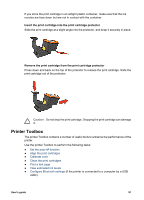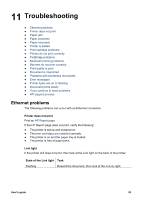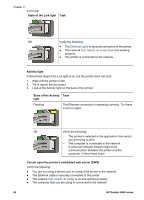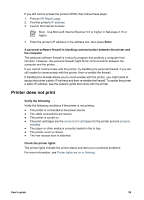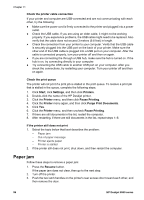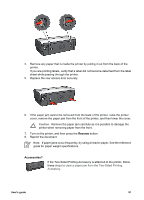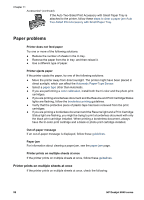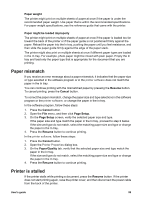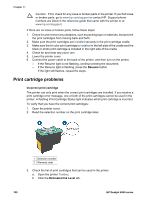HP Deskjet 6940 User Guide - Pre-Windows 2000 - Page 97
Printer does not print, Use Microsoft Internet Explorer 5.0 or higher or Netscape 4.75 or
 |
UPC - 882780263406
View all HP Deskjet 6940 manuals
Add to My Manuals
Save this manual to your list of manuals |
Page 97 highlights
If you still cannot access the printer's EWS, then follow these steps: 1. Print an HP Report page. 2. Find the printer's IP address. 3. Launch the Internet browser. Note Use Microsoft Internet Explorer 5.0 or higher or Netscape 4.75 or higher. 4. Enter the printer's IP address in the address box, then press Enter. A personal software firewall is blocking communication between the printer and the computer The personal software firewall is a security program that protects a computer from intrusion. However, the personal firewall might block communication between the computer and the printer. If you cannot communicate with the printer, try disabling the personal firewall. If you are still unable to communicate with the printer, then re-enable the firewall. If disabling the firewall allows you to communicate with the printer, you might want to assign the printer a static IP address and then re-enable the firewall. To assign the printer a static IP address, see the network guide that came with the printer. Printer does not print Verify the following Verify the following conditions if the printer is not printing: ● The printer is connected to the power source. ● The cable connections are secure. ● The printer is turned on. ● The print cartridges are the correct print cartridges for the printer and are properly installed. ● The paper or other media is correctly loaded in the In tray. ● The printer cover is closed. ● The rear access door is attached. Check the printer lights The printer lights indicate the printer status and alert you to potential problems. For more information, see Printer lights are on or flashing. User's guide 95