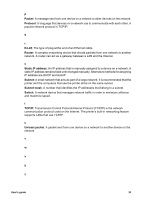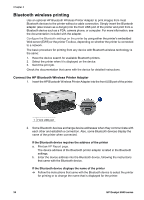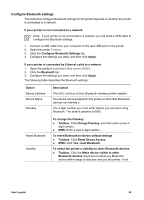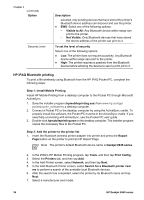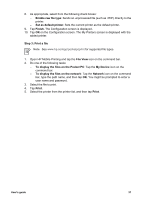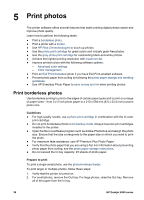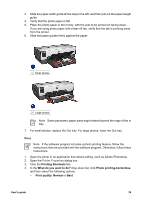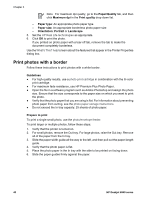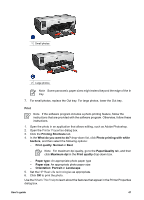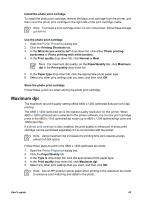HP Deskjet 6940 User Guide - Pre-Windows 2000 - Page 40
Print photos, Print borderless photos
 |
UPC - 882780263406
View all HP Deskjet 6940 manuals
Add to My Manuals
Save this manual to your list of manuals |
Page 40 highlights
5 Print photos The printer software offers several features that make printing digital photos easier and improve photo quality. Learn how to perform the following tasks: ● Print a borderless photo. ● Print a photo with a border. ● Use HP Real Life technologies to touch up photos. ● Use the photo print cartridge for great colors and virtually grain-free photos. ● Use the gray photo print cartridge for outstanding black-and-white photos. ● Achieve the highest printing resolution with maximum dpi. ● Improve printed colors with the following software options: - Advanced color settings - Color management ● Print an Exif Print-formatted photo if you have Exif Print-enabled software. ● Prevent photo paper from curling by following the photo paper storage and handling guidelines. ● Use HP Everyday Photo Paper to save money and ink when printing photos. Print borderless photos Use borderless printing to print to the edges of certain paper types and to print on a range of paper sizes-from 3 x 5 inch photo paper to a 210 x 594 mm (8.5 x 23.4 inch) custom photo size. Guidelines ● For high-quality results, use a photo print cartridge in combination with the tri-color print cartridge. ● Do not print borderless photos in ink-backup mode. Always have two print cartridges installed in the printer. ● Open the file in a software program such as Adobe Photoshop and assign the photo size. Ensure that the size corresponds to the paper size on which you want to print the photo. ● For maximum fade resistance, use HP Premium Plus Photo Paper. ● Verify that the photo paper that you are using is flat. For information about preventing photo paper from curling, see the photo paper storage instructions. ● Do not exceed the In tray capacity: 25 sheets of photo paper. Prepare to print To print a single small photo, use the photo/envelope feeder. To print larger or multiple photos, follow these steps: 1. Verify that the printer is turned on. 2. For small photos, remove the Out tray. For large photos, raise the Out tray. Remove all of the paper from the In tray. 38 HP Deskjet 6940 series