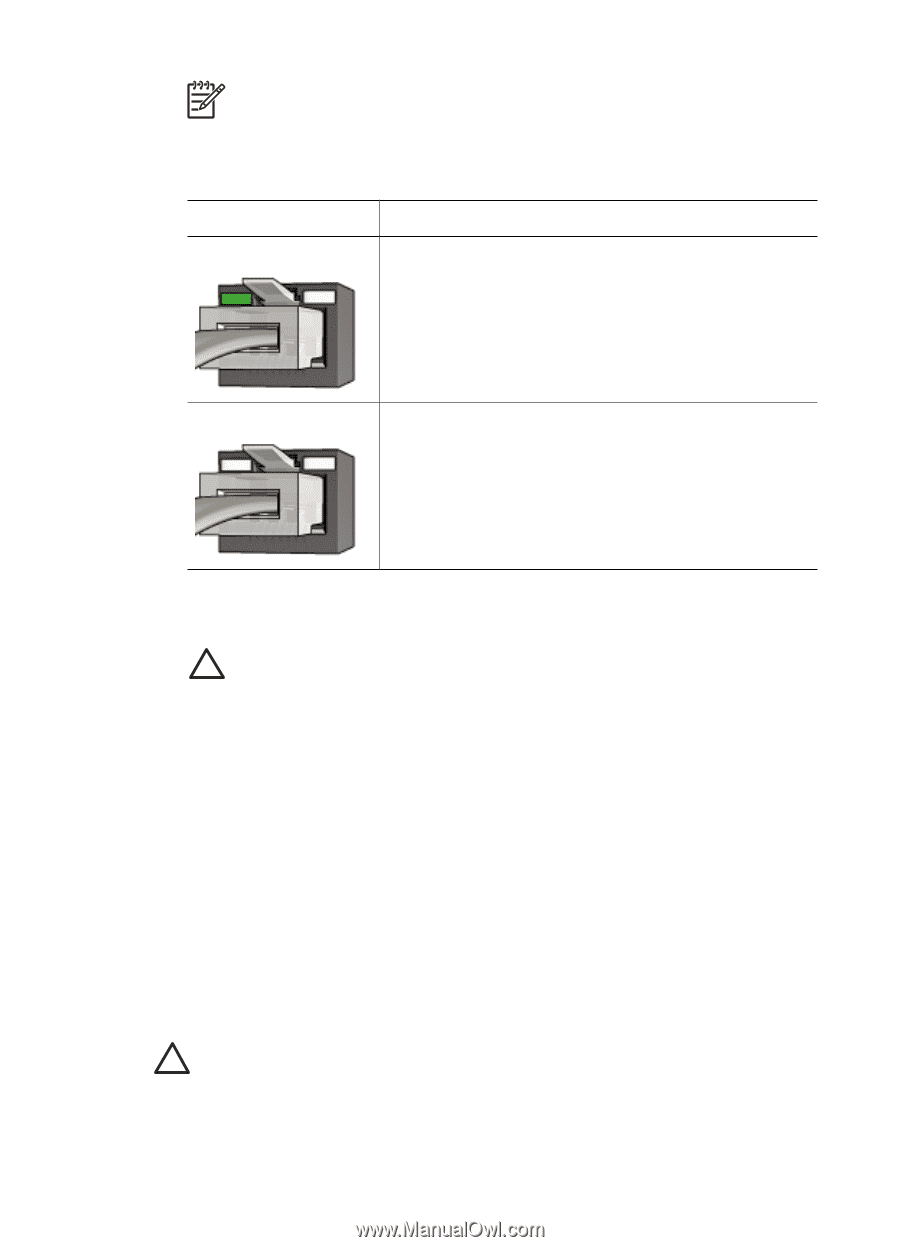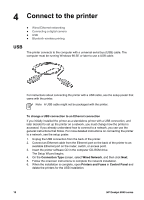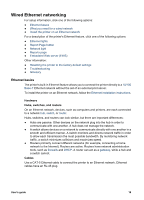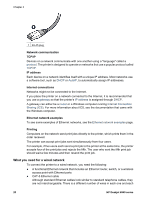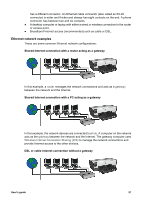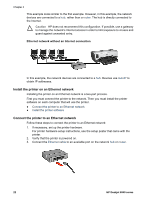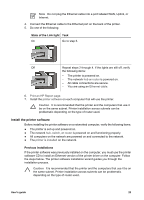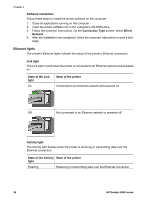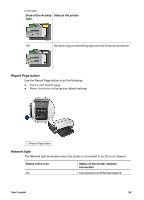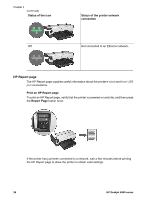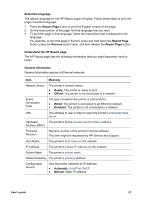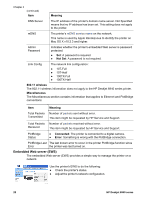HP Deskjet 6940 User Guide - Pre-Windows 2000 - Page 25
Install the printer software, State of the Link light, Previous installations - driver
 |
UPC - 882780263406
View all HP Deskjet 6940 manuals
Add to My Manuals
Save this manual to your list of manuals |
Page 25 highlights
Note Do not plug the Ethernet cable into a port labeled WAN, Uplink, or Internet. 4. Connect the Ethernet cable to the Ethernet port on the back of the printer. 5. Do one of the following: State of the Link light Task On Go to step 6. Off Repeat steps 2 through 4. If the lights are still off, verify the following items: - The printer is powered on. - The network hub or router is powered on. - All cable connections are secure. - You are using an Ethernet cable. 6. Print an HP Report page. 7. Install the printer software on each computer that will use the printer. Caution It is recommended that the printer and the computers that use it be on the same subnet. Printer installation across subnets can be problematic depending on the type of router used. Install the printer software Before installing the printer software on a networked computer, verify the following items: ● The printer is set up and powered on. ● The network hub, switch, or router is powered on and functioning properly. ● All computers on the network are powered on and connected to the network. ● The printer is installed on the network. Previous installations If the printer software was previously installed on the computer, you must use the printer software CD to install an Ethernet version of the printer driver on the computer. Follow the steps below. The printer software installation wizard guides you through the installation process. Caution It is recommended that the printer and the computers that use it be on the same subnet. Printer installation across subnets can be problematic depending on the type of router used. User's guide 23