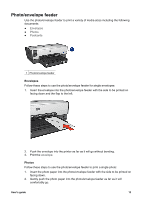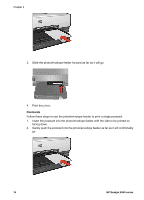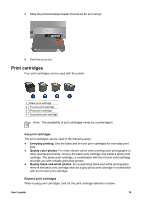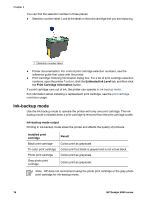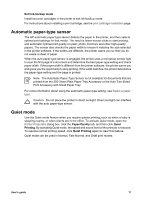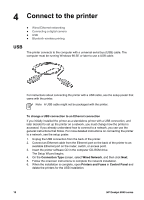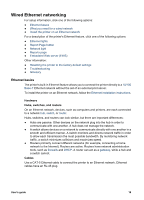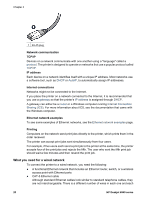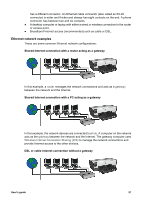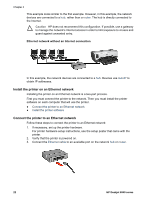HP Deskjet 6940 User Guide - Pre-Windows 2000 - Page 19
Automatic paper-type sensor, Quiet mode, Exit ink-backup mode, Paper/Quality, Quiet, Printing - installation software
 |
UPC - 882780263406
View all HP Deskjet 6940 manuals
Add to My Manuals
Save this manual to your list of manuals |
Page 19 highlights
Exit ink-backup mode Install two print cartridges in the printer to exit ink-backup mode. For instructions about installing a print cartridge, see the print cartridge installation page. Automatic paper-type sensor The HP automatic paper-type sensor detects the paper in the printer, and then selects optimal print settings for that media. The result is fewer mouse clicks to start printing, and automatic optimal print quality on plain, photo, brochure and other high-quality papers. The sensor also checks the paper width to ensure it matches the size selected in the printer software. If the widths are different, the printer warns you so that you do not waste a sheet of paper. When the auto paper-type sensor is engaged, the printer uses a red optical sensor light to scan the first page of a document and determine the best paper-type setting and check paper width. If the paper width is different from the printer software, the printer warns you and gives you the opportunity to stop printing. If the width matches, the printer determines the paper-type setting and the page is printed. Note The Automatic Paper-Type Sensor is not available for documents that are printed from the 250-Sheet Plain Paper Tray Accessory or the Auto Two-Sided Print Accessory with Small Paper Tray. For more information about using the automatic paper-type setting, see Select a paper type. Caution Do not place the printer in direct sunlight. Direct sunlight can interfere with the auto paper-type sensor. Quiet mode Use the Quiet mode feature when you require quieter printing, such as when a baby is sleeping nearby, or when clients are in the office. To activate Quiet mode, open the Printer Properties dialog box, click the Paper/Quality tab, and then click Quiet Printing. By activating Quiet mode, the speed and sound level of the print job is reduced. To resume normal printing speed, click Quiet Printing again to clear this feature. Quiet mode can be used in Normal, Fast Normal, and Draft print modes. User's guide 17