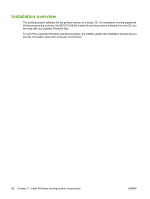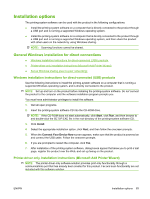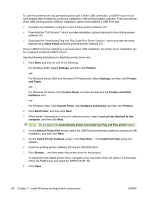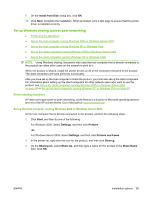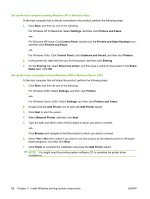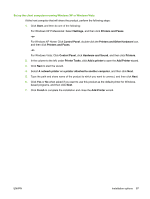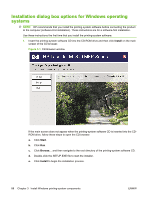HP LaserJet M1319 HP LaserJet M1319 MFP Series - Software Technical Reference - Page 103
Set up the client computers running Windows XP or Windows Vista
 |
View all HP LaserJet M1319 manuals
Add to My Manuals
Save this manual to your list of manuals |
Page 103 highlights
Set up the client computers running Windows XP or Windows Vista At the host computer that will share the product, perform the following steps: 1. Click Start, and then do one of the following: For Windows XP Professional: Select Settings, and then click Printers and Faxes. -orFor Windows XP Home: Click Control Panel, double-click the Printers and Other Hardware icon, and then click Printers and Faxes. -orFor Windows Vista: Click Control Panel, click Hardware and Sound, and then click Printers. 2. In the column to the left, under Printer Tasks, click Add a printer to open the Add Printer wizard. 3. Click Next to start the wizard. 4. Select A network printer or a printer attached to another computer, and then click Next. 5. Type the path and share name of the product to which you want to connect, and then click Next. 6. Click Yes or No when asked if you want to use this product as the default printer for Windowsbased programs, and then click Next. 7. Click Finish to complete the installation and close the Add Printer wizard. ENWW Installation options 87