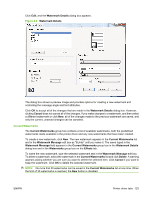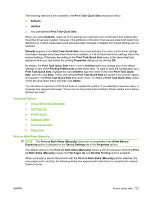HP LaserJet M1319 HP LaserJet M1319 MFP Series - Software Technical Reference - Page 138
Document preview image, Watermarks
 |
View all HP LaserJet M1319 manuals
Add to My Manuals
Save this manual to your list of manuals |
Page 138 highlights
Document preview image The document preview image is a line-drawn image of a page that represents graphics and text. The document preview image is always oriented so that the contents of the page are right-side up. The document preview image appears in the upper-right corner of most Printing Preferences printer-driver tabs (the Advanced, Paper/Quality, Effects, and Finishing tabs). Switching between tabs does not change the location or appearance of the document preview image. Move the mouse over the document preview image, and the mouse cursor changes from an arrow to a gloved hand. Toggle between portrait and landscape page orientation by clicking on the image. Watermarks ● Current Watermarks ● Watermark Message ● Message Angle ● Font Attributes The drop-down menu shows alphabetically sorted watermarks that are currently available on the system plus the string "(none)", which indicates that no watermark is selected. This is the default setting. Any watermark selected from this list appears in the preview image. When the First Page Only check box is selected, the watermark is printed only on the first page of the document. The First Page Only check box is disabled when the current watermark selection is "(none)". Watermarks are applied to logical pages. For example, when Pages per Sheet is set to "4" and First Page Only is turned off, four watermarks appear on the physical page (one on each logical page). 122 Chapter 4 Host-based printer driver features for Windows ENWW