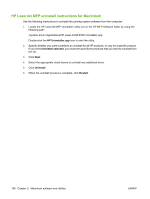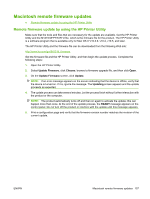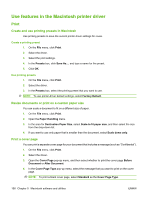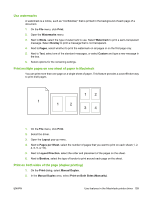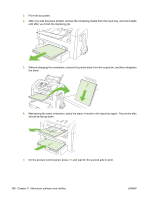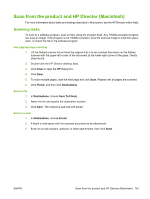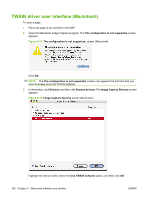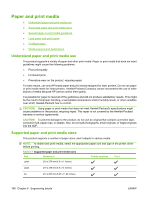HP LaserJet M1319 HP LaserJet M1319 MFP Series - Software Technical Reference - Page 177
Scan from the product and HP Director (Macintosh), Scanning tasks, Finish, Destinations, Save To Files
 |
View all HP LaserJet M1319 manuals
Add to My Manuals
Save this manual to your list of manuals |
Page 177 highlights
Scan from the product and HP Director (Macintosh) For more information about tasks and settings described in this section, see the HP Director online Help. Scanning tasks To scan to a software program, scan an item using the program itself. Any TWAIN-compliant program can scan an image. If the program is not TWAIN-compliant, save the scanned image to a file then place, open, or import the file in the software program. Use page-by-page scanning 1. Lift the flatbed scanner lid and load the original that is to be scanned face-down on the flatbed scanner with the upper-left corner of the document at the lower-right corner of the glass. Gently close the lid. 2. Double-click the HP Director desktop alias. 3. Click Scan to open the HP dialog box. 4. Click Scan. 5. To scan multiple pages, load the next page and click Scan. Repeat until all pages are scanned. 6. Click Finish, and then click Destinations. Scan to file 1. In Destinations, choose Save To File(s). 2. Name the file and specify the destination location. 3. Click Save. The original is scanned and saved. Scan to e-mail 1. In Destinations, choose E-mail. 2. A blank e-mail opens with the scanned document as an attachment. 3. Enter an e-mail recipient, add text, or other attachments, then click Send. ENWW Scan from the product and HP Director (Macintosh) 161