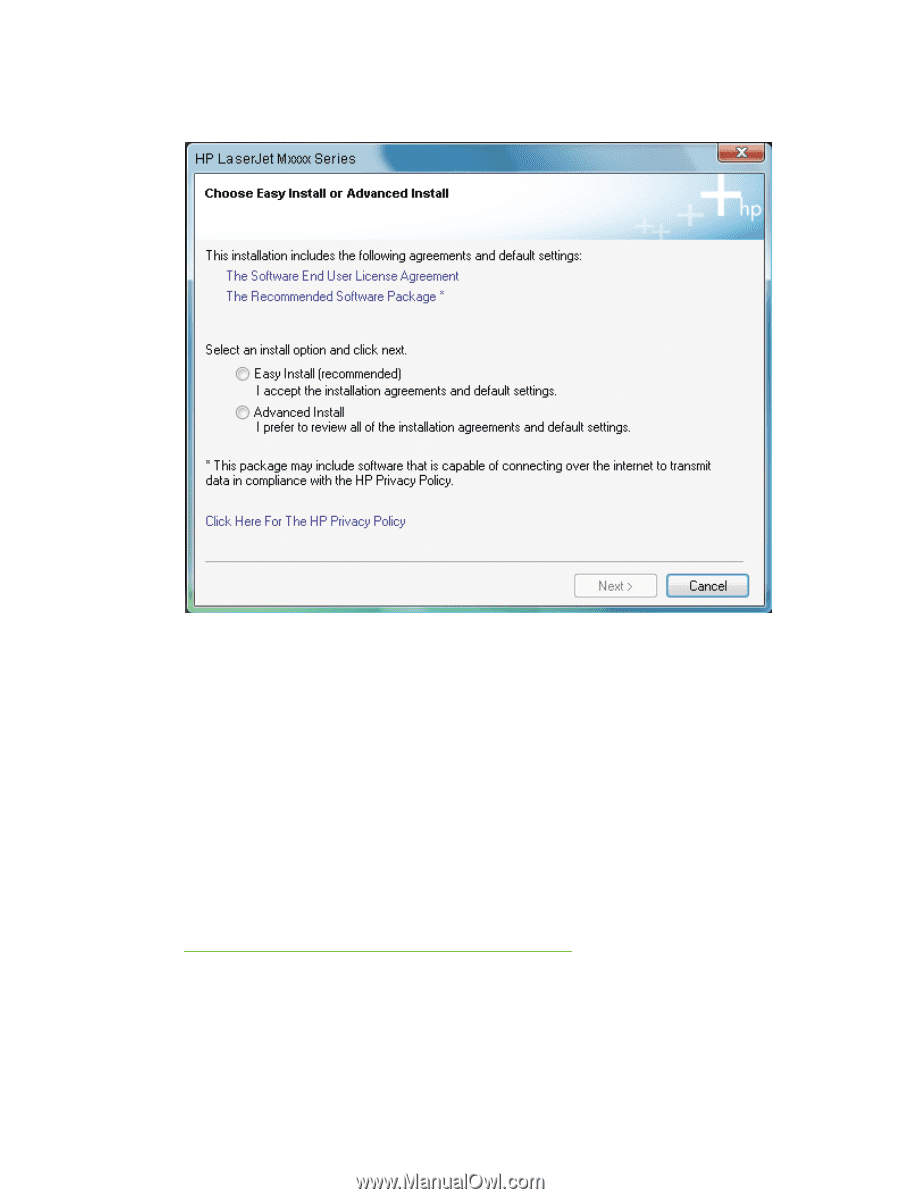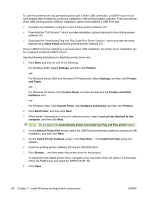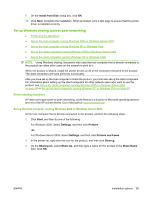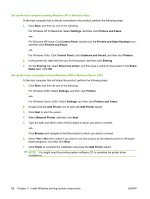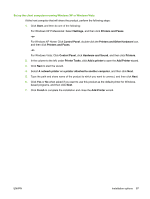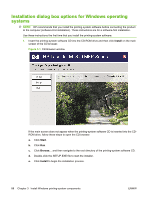HP LaserJet M1319 HP LaserJet M1319 MFP Series - Software Technical Reference - Page 105
Click Here For the HP Privacy Policy, Please Allow All HP Install Wizard - reviews
 |
View all HP LaserJet M1319 manuals
Add to My Manuals
Save this manual to your list of manuals |
Page 105 highlights
2. The Choose Easy Install or Advanced Install dialog box appears. Figure 3-2 Choose Easy Install or Advanced Install dialog box Click The Software End User License Agreement to read the agreement. Click The Recommended Software Package to see what is included in the recommended installation for the product. ● To automatically accept installation agreements and install the recommended software package, select Easy Install (recommended). ● To review the installation agreements and default settings during the installation process, select Advanced Install. Click Click Here For the HP Privacy Policy to read the privacy policy. After selecting one of the install options, click Next to go to the Please Allow All HP Install Wizard Processes dialog box. Click Cancel to cancel the installation and go to the User cancelled installation screen. See Figure 3-12 User cancelled installation screen on page 99. ENWW Installation dialog box options for Windows operating systems 89