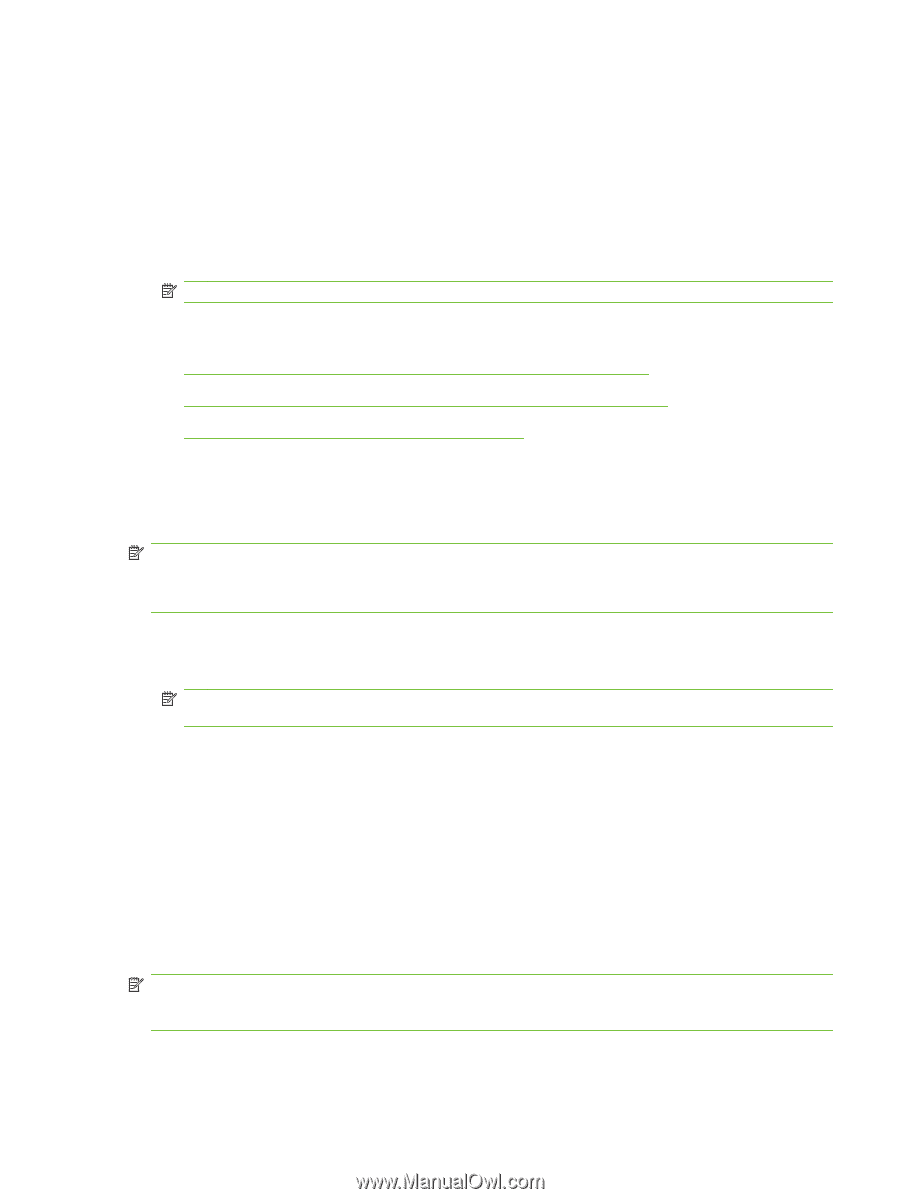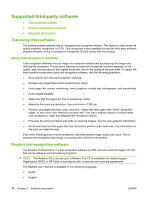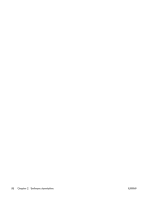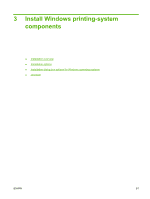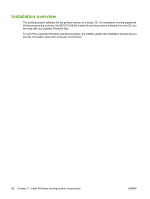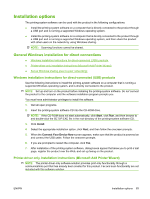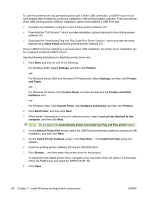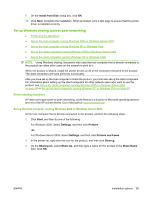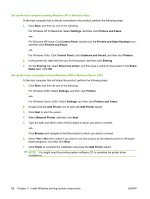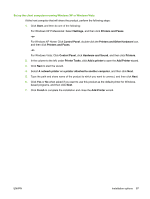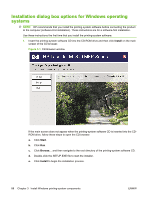HP LaserJet M1319 HP LaserJet M1319 MFP Series - Software Technical Reference - Page 99
Installation options, General Windows installation for direct connections
 |
View all HP LaserJet M1319 manuals
Add to My Manuals
Save this manual to your list of manuals |
Page 99 highlights
Installation options The printing-system software can be used with the product in the following configurations: ● Install the printing-system software on a computer that is directly connected to the product through a USB port and is running a supported Windows operating system. ● Install the printing-system software on a computer that is directly connected to the product through a USB port and is running a supported Windows operating system, and then share the product with other users on the network by using Windows sharing. NOTE: Scanning functions cannot be shared. General Windows installation for direct connections ● Windows installation instructions for direct-connected (USB) products ● Printer-driver only installation instructions (Microsoft Add Printer Wizard) ● Set up Windows sharing (peer-to-peer networking) Windows installation instructions for direct-connected (USB) products Use the following instructions to install the printing-system software on a computer that is running a supported Windows operating system, and is directly connected to the product. NOTE: Set up and turn on the product before installing the printing-system software. Do not connect the product to the computer until the software installation program prompts you. You must have administrator privileges to install the software. 1. Quit all open programs. 2. Insert the printing-system software CD into the CD-ROM drive. NOTE: If the CD-ROM does not start automatically, click Start, click Run, and then browse to and double-click the SETUP.EXE file in the root directory of the printing-system software CD. 3. Click Install. 4. Select the appropriate installation option, click Next, and then follow the onscreen prompts. 5. When the Connect Your Device Now screen appears, make sure that the product is powered on and connect the USB cable. Follow the onscreen prompts. 6. If you are prompted to restart the computer, click Yes. 7. After installation of the printing-system software, dialog boxes appear that allow you to print a test page, register the product over the Web, and set up faxing on the product. Printer-driver only installation instructions (Microsoft Add Printer Wizard) NOTE: The printer-driver only software solution provides print-only functionality through a communications port that has already been created for this product. Fax and scan functionality are not included with this software solution. ENWW Installation options 83