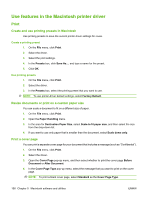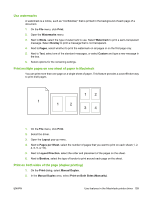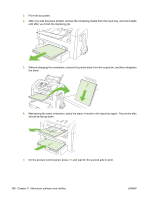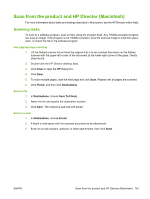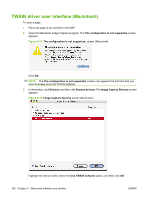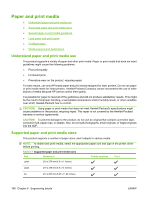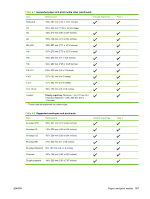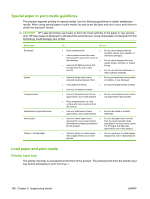HP LaserJet M1319 HP LaserJet M1319 MFP Series - Software Technical Reference - Page 179
Devices, Browse devices, Image Capture Devices, Options, HP Scan Settings, Image Type, Resolution
 |
View all HP LaserJet M1319 manuals
Add to My Manuals
Save this manual to your list of manuals |
Page 179 highlights
4. In the toolbar, click Devices, and then click Browse devices. The Image Capture Devices screen appears again. Highlight the device name. In the toolbar, select Options, and then click Scan.... The preview image settings screen appears. Figure 5-20 Preview image settings screen (Macintosh) Select the options for the final scan, and then click Scan.... The product scans a preview image of the page on the flatbed scanner and the HP Scan Settings screen appears. Figure 5-21 HP Scan Settings screen (Macintosh) The Scan Settings screen contains the following options, drop-down menus, and buttons: ● Image Type. Use this option to set the image type. ● Resolution. Use this drop-down menu to set the resolution for the scan. This drop-down menu contains the following options: ◦ 150 x 150 ◦ 300 x 300 ◦ 600 x 600 ◦ 1200 x 1200 ● Cancel. Use this button to cancel the scan. ● Scan. Use this button to complete the final scan. ENWW TWAIN driver user interface (Macintosh) 163