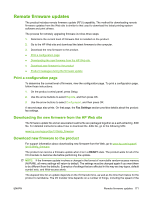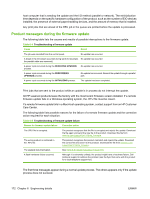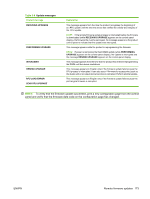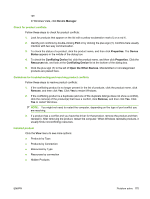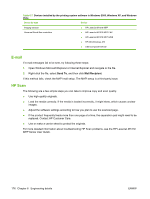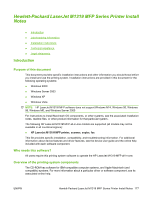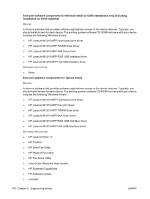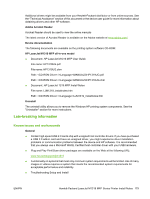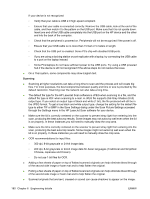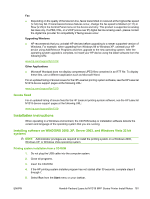HP LaserJet M1319 HP LaserJet M1319 MFP Series - Software Technical Reference - Page 192
E-mail, HP Scan, Send To, Mail Recipient - mfp troubleshooting
 |
View all HP LaserJet M1319 manuals
Add to My Manuals
Save this manual to your list of manuals |
Page 192 highlights
Table 6-7 Devices installed by the printing-system software in Windows 2000, Windows XP, and Windows Vista Device by type Device Imaging devices ● HP LaserJet M1319 MFP Universal Serial Bus controllers ● HP LaserJet M1319 MFP FAX ● HP LaserJet M1319 MFP EWS ● HP MS (Windows XP) ● USB Composite Device E-mail If e-mail messages fail to be sent, try following these steps: 1. Open Windows Microsoft Explorer or Internet Explorer and navigate to the file. 2. Right-click the file, select Send To, and then click Mail Recipient. If this method fails, check the MAPI mail setup. The MAPI setup is a third-party issue. HP Scan The following are a few simple steps you can take to improve copy and scan quality. ● Use high-quality originals. ● Load the media correctly. If the media is loaded incorrectly, it might skew, which causes unclear images. ● Adjust the software settings according to how you plan to use the scanned page. ● If the product frequently feeds more than one page at a time, the separation pad might need to be replaced. Contact HP Customer Care. ● Use or make a carrier sheet to protect the originals. For more detailed information about troubleshooting HP Scan problems, see the HP LaserJet M1319 MFP Series User Guide. 176 Chapter 6 Engineering details ENWW