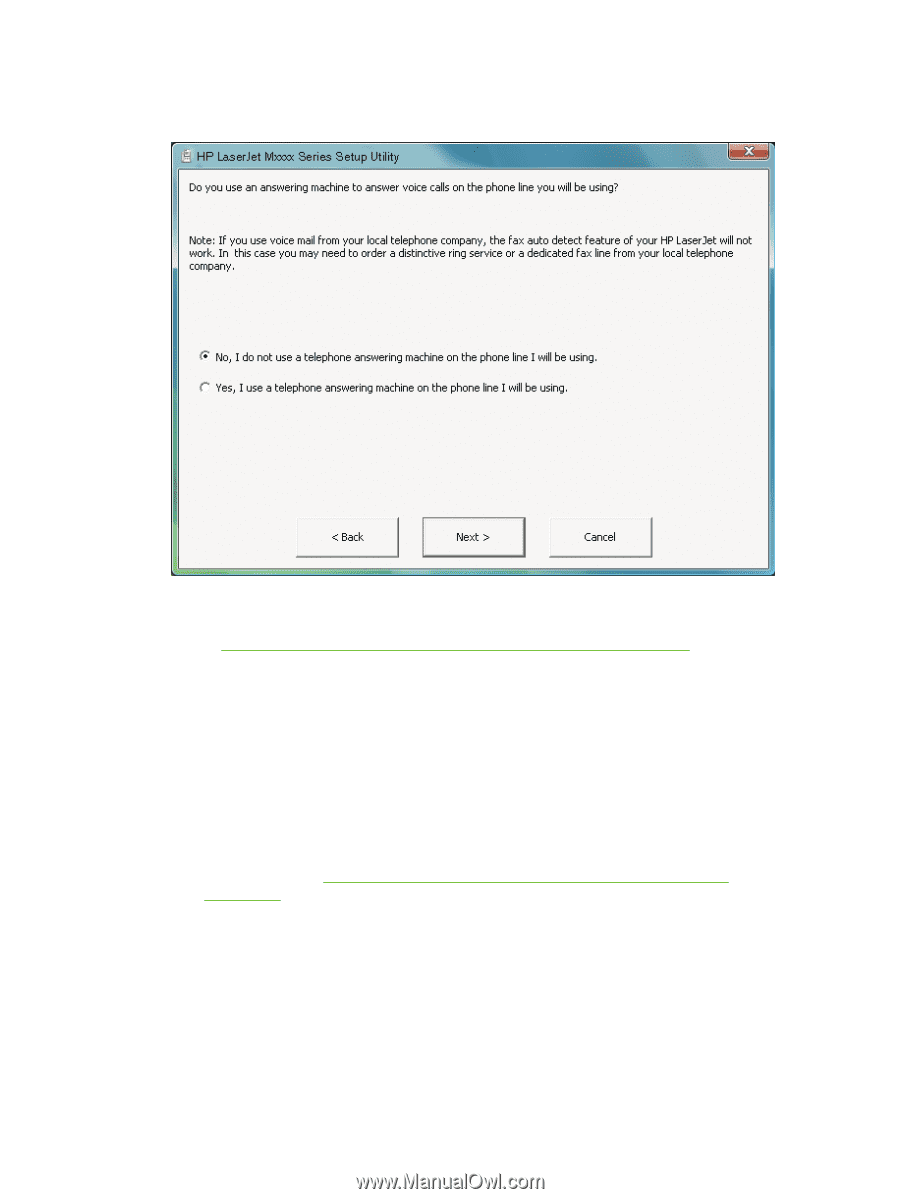HP LaserJet M1319 HP LaserJet M1319 MFP Series - Software Technical Reference - Page 78
HP LaserJet M1319 - Multifunction Printer Manual
 |
View all HP LaserJet M1319 manuals
Add to My Manuals
Save this manual to your list of manuals |
Page 78 highlights
8. The Telephone answering machine? screen appears. Figure 2-32 Fax Setup Utility - Telephone answering machine? screen ● If you do not use an answering machine to answer voice calls, select No, I do not use a telephone answering machine on the phone line I will be using., and then click Next. Go to Figure 2-33 Fax Setup Utility - Phone connection? screen on page 63. ● If you use an answering machine to answer voice calls, select Yes, I use a telephone answering machine on the phone line I will be using., and then click Next. The Shared telephone line screen appears with the following information: Your HP LaserJet will share the telephone line with your telephone answering device. After your telephone answering device answers the call, the HP LaserJet will listen on the line. If it hears fax tones, it will receive the fax. If you pick up the phone and hear fax tones, you should hang up at this point, and the HP LaserJet will pick up the fax call. Click Next. Go to Figure 2-39 Fax Setup Utility - Current date and time screen on page 69. 62 Chapter 2 Software description ENWW