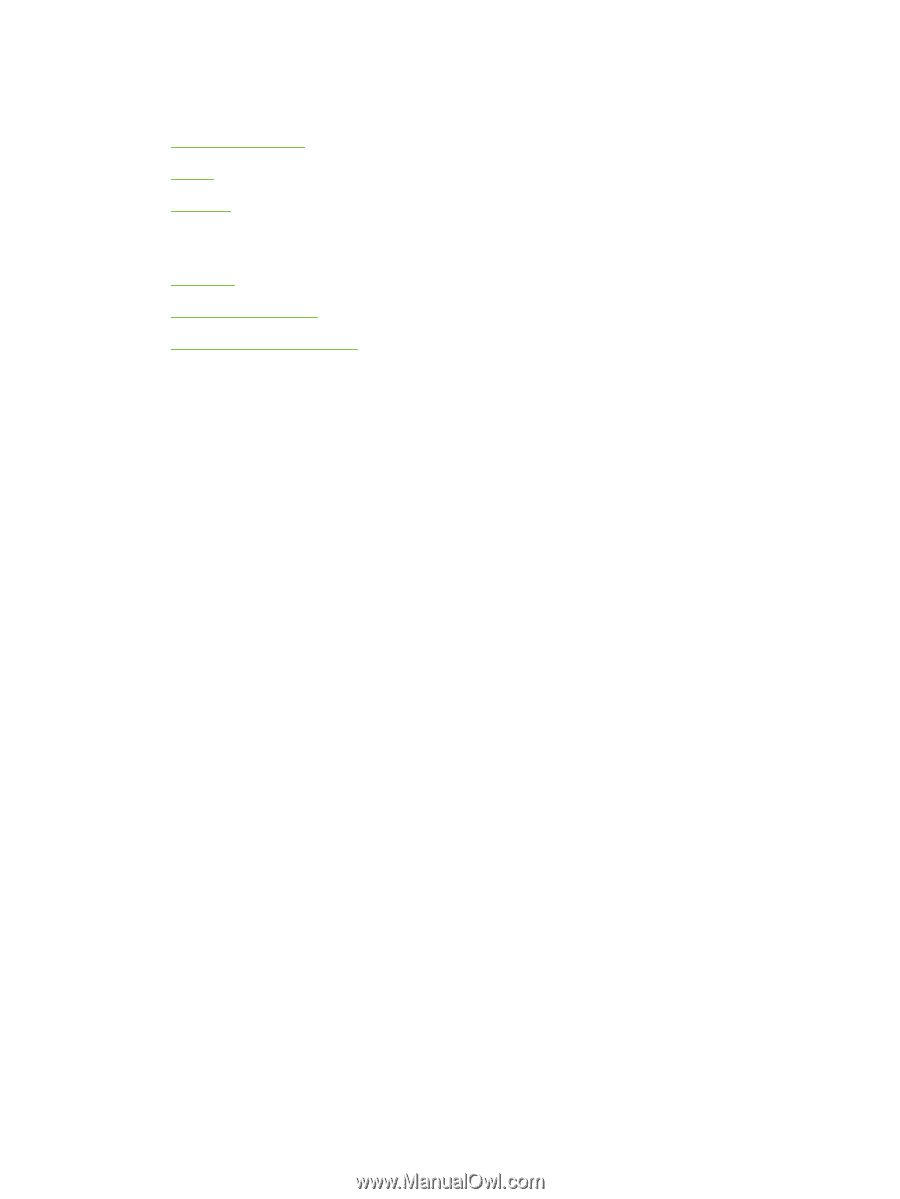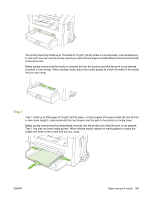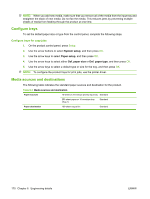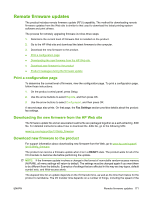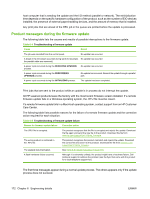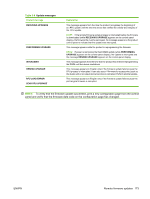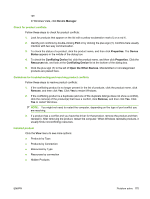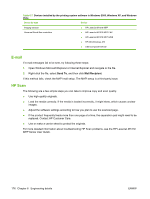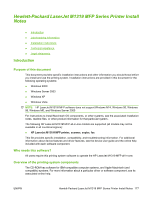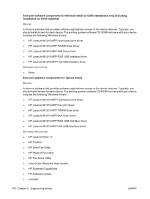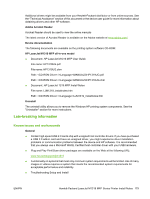HP LaserJet M1319 HP LaserJet M1319 MFP Series - Software Technical Reference - Page 190
Problem solve, Port communication, Overview, USB port connections, Device conflicts in Windows
 |
View all HP LaserJet M1319 manuals
Add to My Manuals
Save this manual to your list of manuals |
Page 190 highlights
Problem solve ● Port communication ● E-mail ● HP Scan Port communication ● Overview ● USB port connections ● Device conflicts in Windows Overview The product can be connected with the enabled USB port. The product does not support connection over a parallel port. USB port connections Hi-speed USB is an input/output mode that both Windows and Macintosh computers support. A wide variety of consumer devices, such as digital cameras and scanners, also support USB. Hi-speed USB is the current standard. HP LaserJet products are compatible with Hi-speed USB specifications. A USB host is distinct from a USB device. HP LaserJet products are USB devices. They can connect only to a USB host or a powered USB hub. Device conflicts in Windows When two-way communication cannot be established with the product, the Windows Device Manager might show a conflict. Conflicts should be resolved immediately, before continuing to troubleshoot twoway communication issues. The following sections contain a few guidelines for identifying and resolving these conflicts. Open the Windows Device Manager Follow these steps to open the Windows Device Manager: 1. In Windows 2000, click Start, select Settings, and then click Control Panel. -or- In Windows Server 2003, Windows XP, or Windows Vista, click Start, and then select Settings. 2. Click Control Panel. 3. In Windows 2000, Windows Server 2003, and Windows XP, click the System icon. -or- In Windows Vista, click Hardware and Sound. 4. In Windows 2000, Windows Server 2003, and Windows XP, click Device Manager on the Hardware tab. 174 Chapter 6 Engineering details ENWW