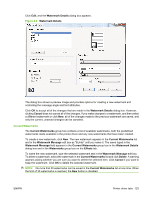HP LaserJet M1319 HP LaserJet M1319 MFP Series - Software Technical Reference - Page 136
Resizing Options, Actual Size, Print Document On, of Normal Size
 |
View all HP LaserJet M1319 manuals
Add to My Manuals
Save this manual to your list of manuals |
Page 136 highlights
The following selections are available in the Print Task Quick Sets drop-down menu: ● Defaults ● Untitled ● Any user-defined Print Task Quick Sets. When you select Defaults, nearly all of the settings are restored to the combination that existed after the printer driver was installed. However, if the attribute combinations that are associated with watermark definitions or custom media sizes quick sets have been changed or deleted, the original settings are not restored. Defaults appears in the Print Task Quick Sets menu automatically if no other printer-driver settings have been changed since the printer-driver was installed, or if all of the printer-driver settings match the original settings. Otherwise, the setting in the Print Task Quick Sets menu is the same label that appeared when you last closed the printing Properties dialog box by clicking OK. By default, the Print Task Quick Sets menu is set to Untitled when you change any of the default settings on any of the Printing Preferences printer-driver tabs. To want to save the configuration as a Print Task Quick Sets, highlight the word Untitled, type the name for the new Print Task Quick Sets, and then click Save. These User-defined Print Task Quick Sets are saved in the system registry and appear in the Print Task Quick Sets drop-down menu. To delete a Print Task Quick Sets, select it from the drop-down menu and then click Delete. You can store a maximum of 25 Quick Sets on a particular system. If you attempt to save too many, a message box appears that reads, "There are too many Quick Sets defined. Please delete some before adding new ones." Resizing Options ● Actual Size ● Print Document On ● Scale to Fit ● % of Normal Size Actual Size Select the Actual Size option to print the page at normal size. Print Document On Select the Print Document On option to format the document for one media size and then print the document on a different media size, with or without scaling the image to fit the new media size. The Print Document On control is disabled by any of the following conditions: ● The % of Normal Size value is not 100. ● The Pages per Sheet value (on the Finishing tab) is not 1. When Print Document On is selected, the drop-down menu shows the available media sizes. The list contains all of the standard media sizes that are supported by the selected paper source and any custom sizes that have been created. When Print Document On is selected, Scale to Fit is automatically selected. 120 Chapter 4 Host-based printer driver features for Windows ENWW