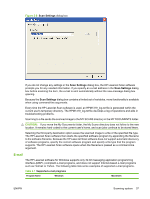HP LaserJet M1319 HP LaserJet M1319 MFP Series - Software Technical Reference - Page 52
hp LaserJet Scan, Quick Sets
 |
View all HP LaserJet M1319 manuals
Add to My Manuals
Save this manual to your list of manuals |
Page 52 highlights
● .DW ● .HTM ● .MM ● .PDF ● .RTF ● .TXT ● .WP ● .WPS ● .WS ● .WS2 When scanning from the computer, the HP LaserJet Scan software uses a simple user interface with a Where should the data go? drop-down menu, a Scan button, a Cancel button, and a Settings... button. Figure 2-7 hp LaserJet Scan dialog box The Where should the data go? drop-down menu contains any user-defined Quick Sets and the following default destinations: ● Save it to a file ● Send it through e-mail ● Send it to another software program Click Settings... to open a more detailed property dialog box called the Scan Settings dialog box, which contains options to change the scan settings. The tabs that are available in the Scan Settings dialog box depend on the destination that you select on the Where should the data go? drop-down menu. For example, the E-mail tab appears only if the selected destination is Send it through e-mail. Quick Sets are also available to store settings that are used on a regular basis. 36 Chapter 2 Software description ENWW