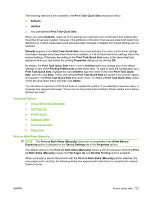HP LaserJet M1319 HP LaserJet M1319 MFP Series - Software Technical Reference - Page 147
Document preview image, Orientation, Portrait option button, Landscape option button
 |
View all HP LaserJet M1319 manuals
Add to My Manuals
Save this manual to your list of manuals |
Page 147 highlights
The preview document image changes to reflect alterations in these settings, as shown by the examples in the following illustration. Figure 4-11 Page-order preview images ● 2 pages per sheet ● 4 pages per sheet ● 6 pages per sheet ● 9 pages per sheet ● 16 pages per sheet Document preview image The document preview image is a line-drawn image of a page that represents graphics and text. The document preview image is always oriented so that the contents of the page are right-side up. The document preview image appears in the upper-right corner of most Printing Preferences driver tabs (the Advanced, Paper/Quality, Effects, and Finishing tabs). Switching between tabs does not change the location or appearance of the document preview image. Move the mouse over the document preview image, and the mouse cursor changes from an arrow to a gloved hand. Toggle between portrait and landscape page orientation by clicking on the image. Orientation ● ● ● Portrait option button Landscape option button Rotate by 180 degrees check box Portrait option button Select this option to print the document in portrait orientation. Landscape option button Select this option to print the document in landscape orientation. Rotate by 180 degrees check box Select this option to rotate the document image on the paper 180°. For example: If the return address on an envelope is smudged, try using this setting and feed the envelope so that the return address area is fed into the product first. ENWW Printer driver tabs 131