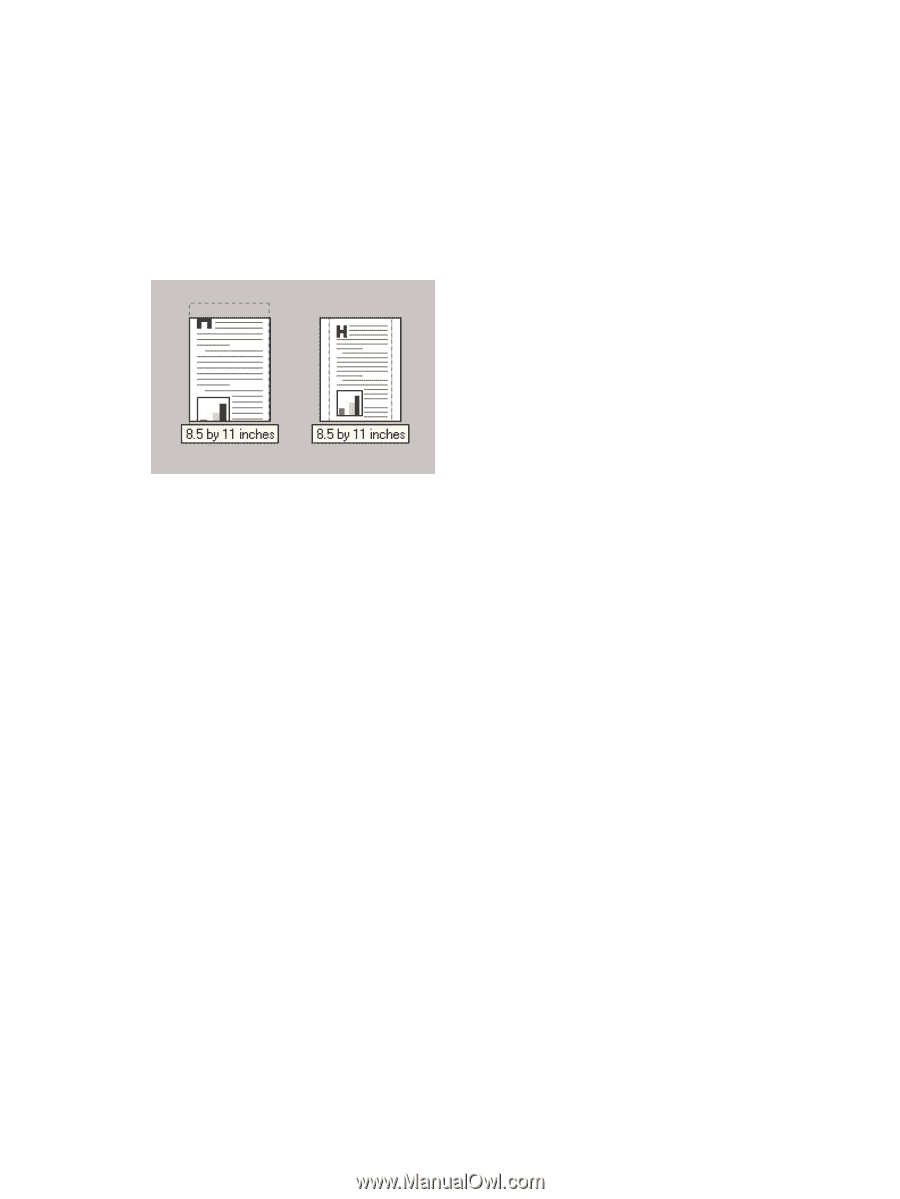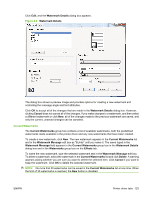HP LaserJet M1319 HP LaserJet M1319 MFP Series - Software Technical Reference - Page 137
Scale to Fit, % of Normal Size,
 |
View all HP LaserJet M1319 manuals
Add to My Manuals
Save this manual to your list of manuals |
Page 137 highlights
Scale to Fit The Scale to Fit option box specifies whether each formatted document page image is scaled to fit the target media size. By default, Scale to Fit is selected when Print Document On is selected. If the setting is turned off, then the document page images will not be scaled, and are instead centered at full size on the target media. If the document size is larger than the target media size, then the document image is clipped. If it is smaller, then it is centered within the target media. The following illustration shows preview images for a document that is formatted for legal-size media and where the Print Document On check box is selected and the target size is specified as Letter. Figure 4-7 Preview images - Legal on Letter; Scale to Fit off (left) and on (right) When the size for which the document is formatted (that is, the logical size) differs from the target size, the preview image uses a dashed gray line to show the boundaries of the logical page in relation to the target page size. % of Normal Size The % of Normal Size option provides a slider bar to use for scaling the percentage setting. The default setting in the entry box is 100% of normal size. Normal size is defined as the media size that is selected within the printer driver or what the printer driver receives from the software program (if the software program does not negotiate the media size with the printer driver). The printer driver scales the page by the appropriate factor and sends it to the product. The limits of the range are from 25% to 400%, and any values outside the range are adjusted to those limits as soon as the focus is removed from the control (that is, when the Tab key is pressed or another control is selected). Any change to the scale also changes the page preview, which increases or decreases from the upperleft corner of the preview. The slider bar controls the scale directly. The value in the edit box changes as the scroll bar indicator is dragged, and the preview image is updated to the new image scale. Each click on the scroll bar arrows increases or decreases the scale by 1%. Each click on the slider bar affects the scale by 10%. You cannot achieve an exact value by dragging the scroll bar indicator at the default Microsoft Windows resolution. Use the scroll bar indicator to approximate the value, and then use the scroll bar arrows to refine the value. The following settings disable % of Normal Size: ● Print Document On (on the Effects tab) is selected ● Pages per Sheet (on the Finishing tab) is not 1 ENWW Printer driver tabs 121